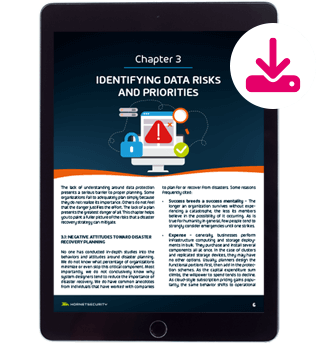Windows 11 Enterprise Security and Compliance
The last pillar of M365 is Windows 11 Enterprise, five devices for each licensed user, which will automatically upgrade Windows 11 Pro to Enterprise as soon as a user logs in. Here, we will cover what additional security features this brings to your enterprise.
Windows 11 Enterprise
Enterprise adds Defender Application Guard and Defender Application Control on top of the security features you get in Windows 11 Pro. Application Guard protects your users when browsing potentially malicious sites using Edge in an isolated hardware manner.
This technology has also been extended to Word, Excel, and PowerPoint. On the other hand, Application Control builds on earlier iterations of AppLocker and blocks untrusted applications, including plug-ins and add-ins, from running.
Always On VPN doesn’t require Windows 11 Enterprise and is a successor to Direct Access if you still need to use client VPN in your business.
Whilst it’s not exclusive to Windows 11 Enterprise, look at Windows Hello for Business to improve your user’s login experience as well as your security (a rare case of everyone winning in security) by moving away from passwords.
To properly protect your Microsoft 365 environment, use Hornetsecurity one-of-a-kind services:
- 365 Total Protection
- 365 Total Backup
- 365 Permission Manager
- 365 Total Protection Compliance & Awareness
- 365 Total Protection Enterprise Backup
To keep up with the latest Microsoft 365 articles and practices, visit our Hornetsecurity blog now.
Conclusion
If you’re deploying large numbers of Windows 11 devices and you want to reduce the burden of wiping each new device and installing your custom image, consider using Windows Autopilot; it’s a powerful way to “deploy” Windows 11 by simply transforming the pre-installed image as your OEM delivers it.
FAQ
What is Windows 11 Enterprise?
Windows 11 Enterprise is an edition of Microsoft’s operating system designed for business environments. It includes features tailored for large organizations, such as advanced security options, remote management capabilities, and deployment tools.
Is Windows 11 Enterprise better than Pro?
Windows 11 Enterprise offers more features than the Pro edition, primarily focusing on enhanced security, device management, and deployment capabilities. The choice between them depends on the organization’s specific needs.
Is Windows 11 a free upgrade for enterprises?
Windows 11 was initially offered as a free upgrade for eligible Windows 7, 8.1, and 10 users. However, the availability of free upgrades, especially for enterprise editions, may vary based on Microsoft’s policies and licensing agreements. It’s recommended to check Microsoft’s official documentation for the latest information.


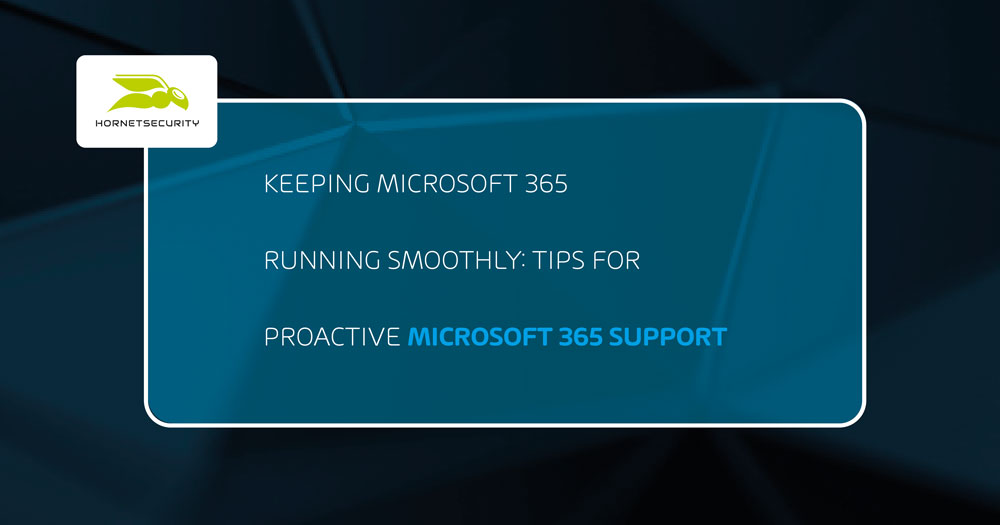
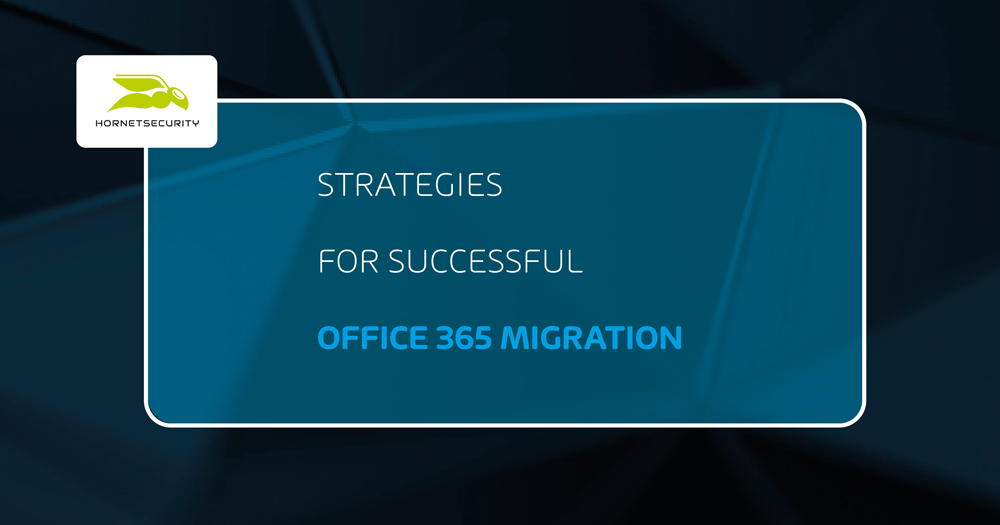
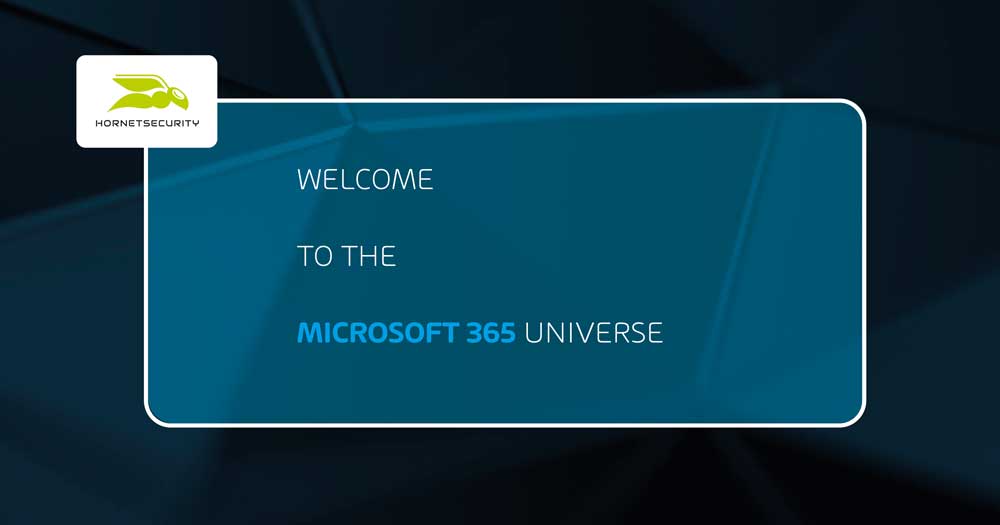

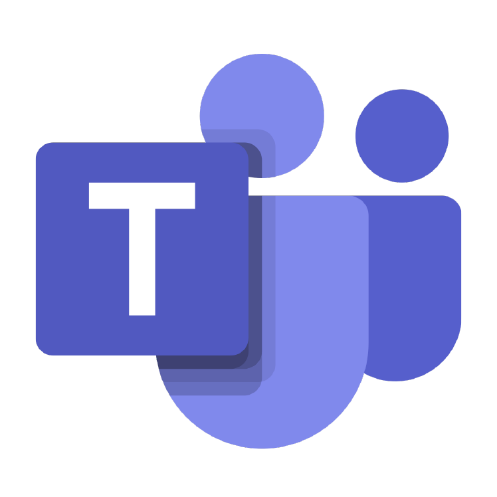 Microsoft Teams has over 320 million monthly active users
Microsoft Teams has over 320 million monthly active users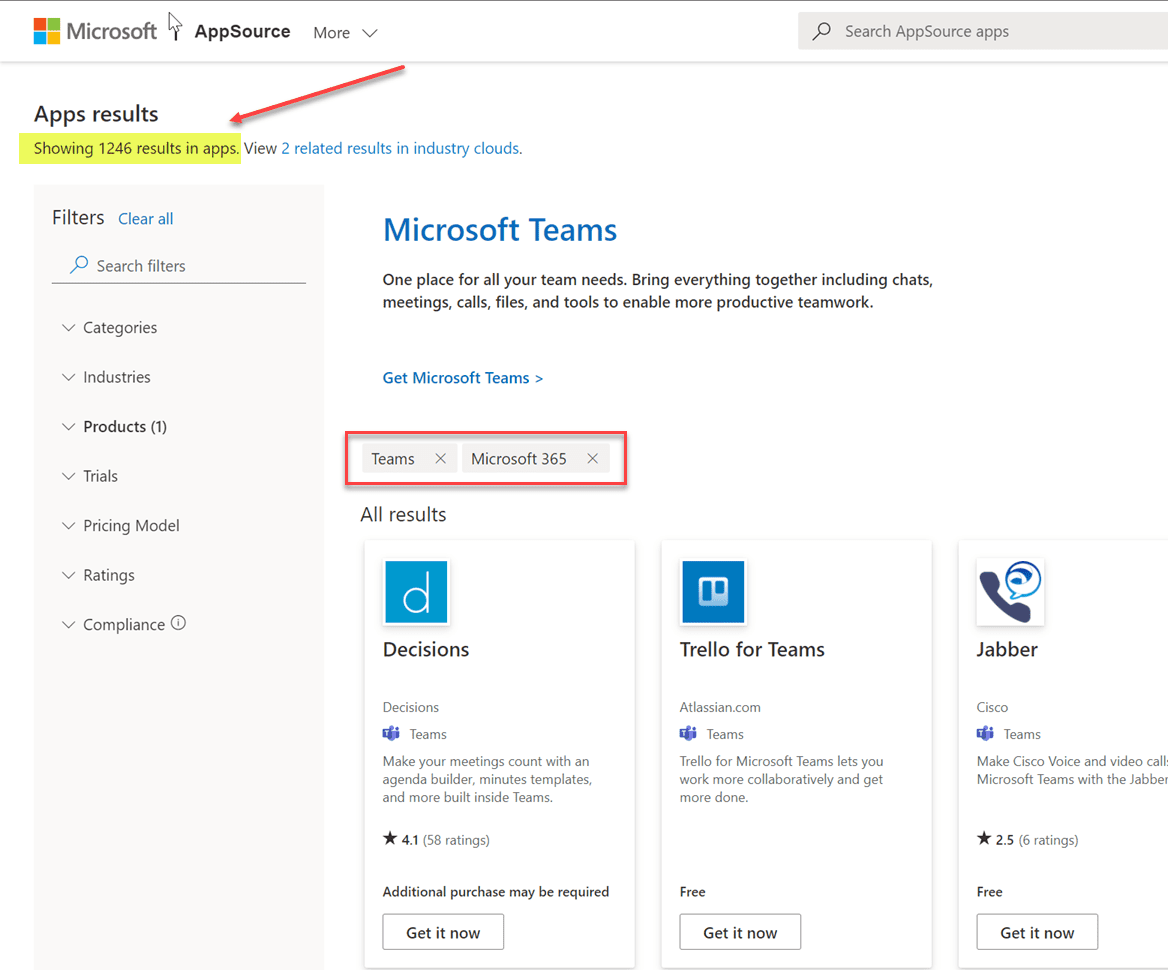 Exploring Microsoft Teams app integrations in the Microsoft AppSource site
Exploring Microsoft Teams app integrations in the Microsoft AppSource site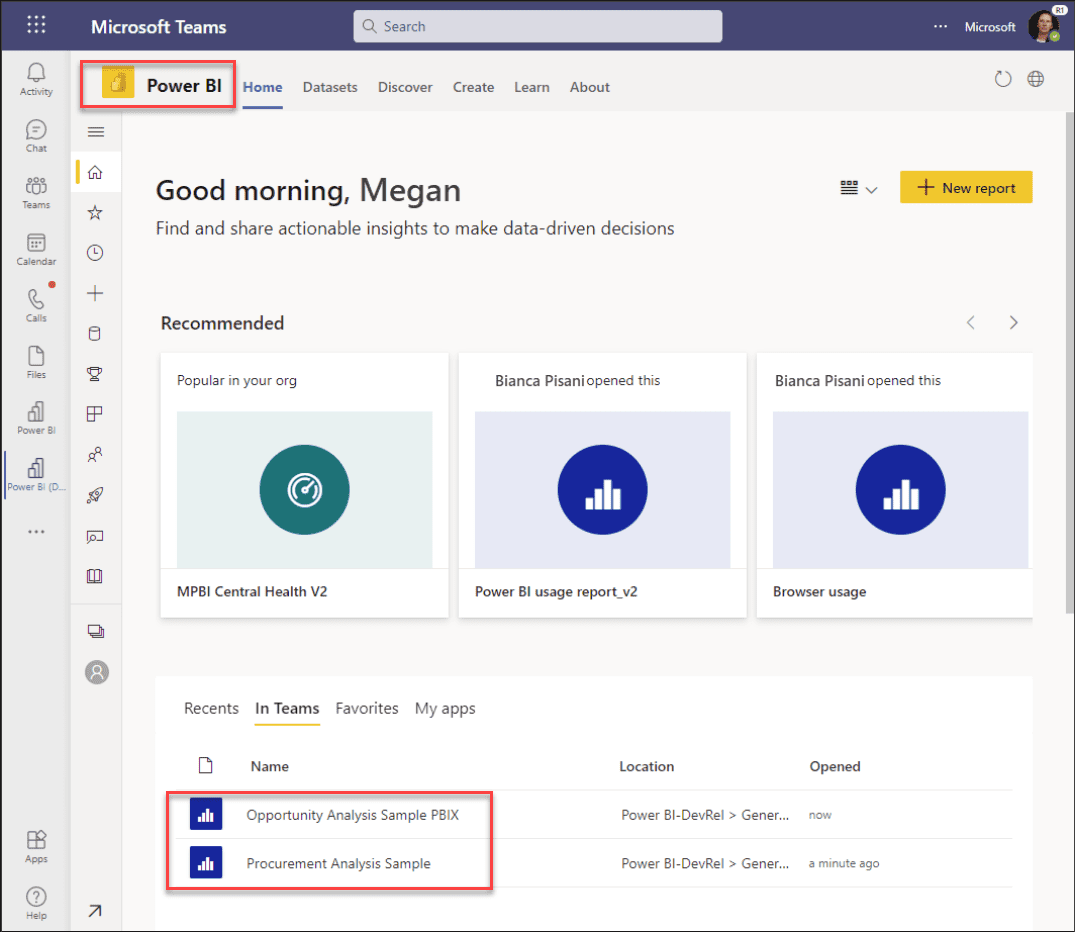 Power BI integration with Microsoft Teams
Power BI integration with Microsoft Teams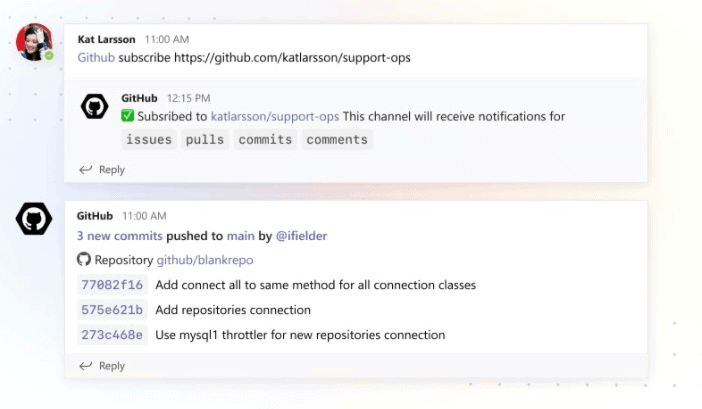 Native Github integration with Microsoft Teams provides easy access to code repositories and actions
Native Github integration with Microsoft Teams provides easy access to code repositories and actions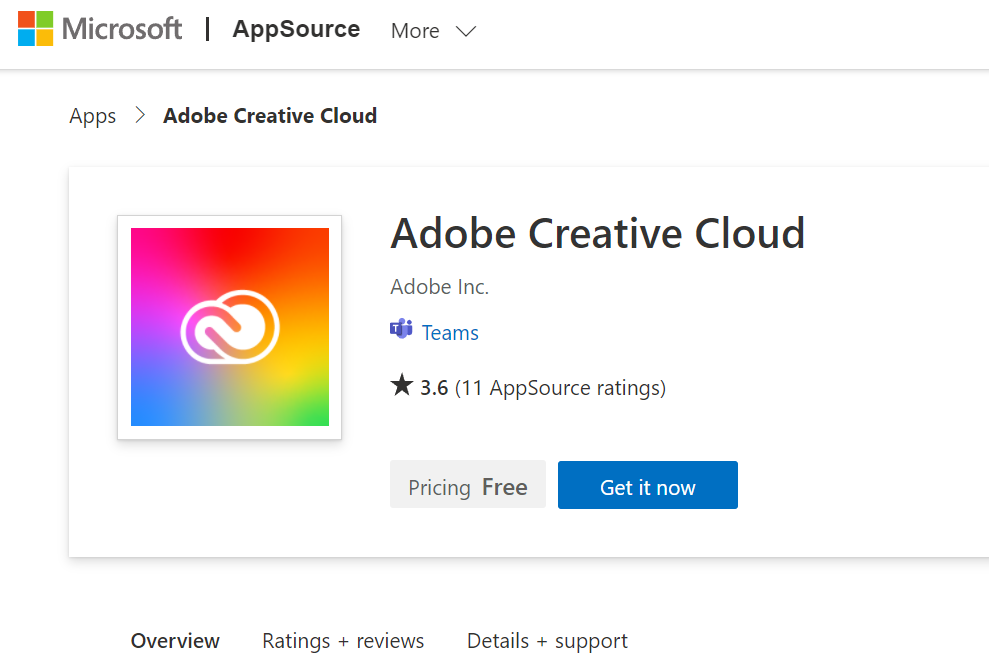 Adobe Creative Cloud brings together creation and collaboration in a single platform
Adobe Creative Cloud brings together creation and collaboration in a single platform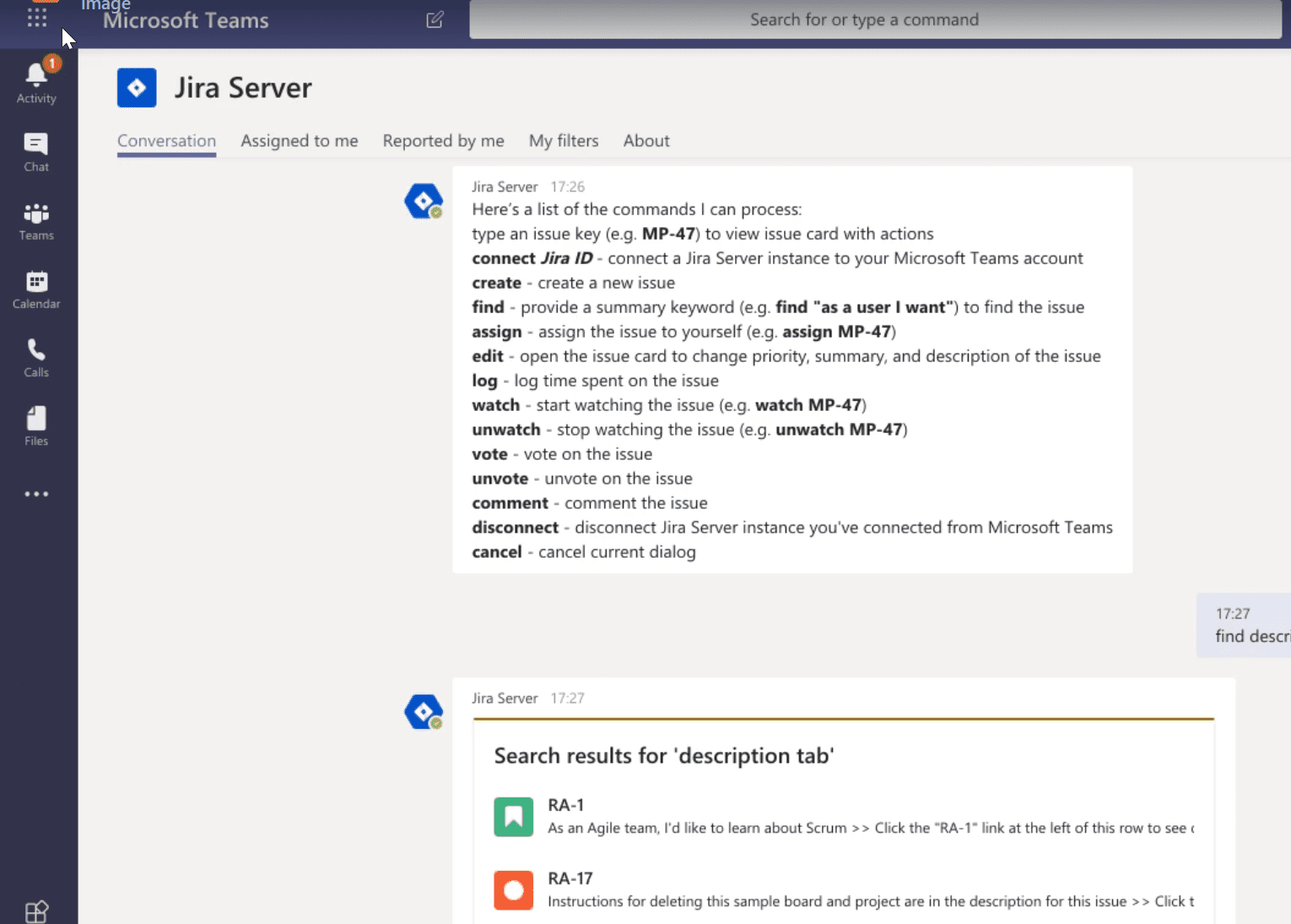 Jira integration with Microsoft Teams
Jira integration with Microsoft Teams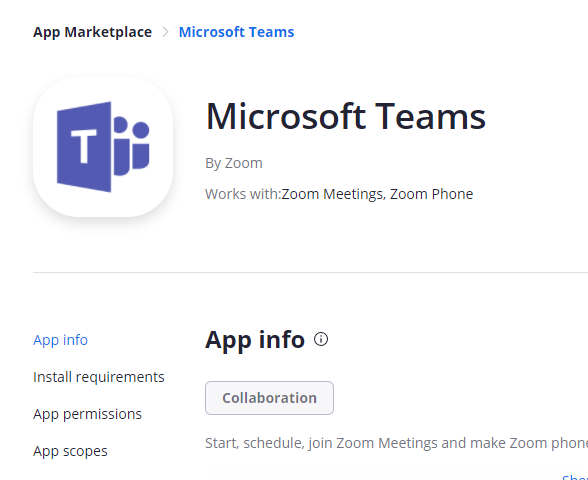 Zoom integration with Microsoft Teams with Teams apps integration
Zoom integration with Microsoft Teams with Teams apps integration Trello for Microsoft Teams allows businesses to manage their projects within Teams
Trello for Microsoft Teams allows businesses to manage their projects within Teams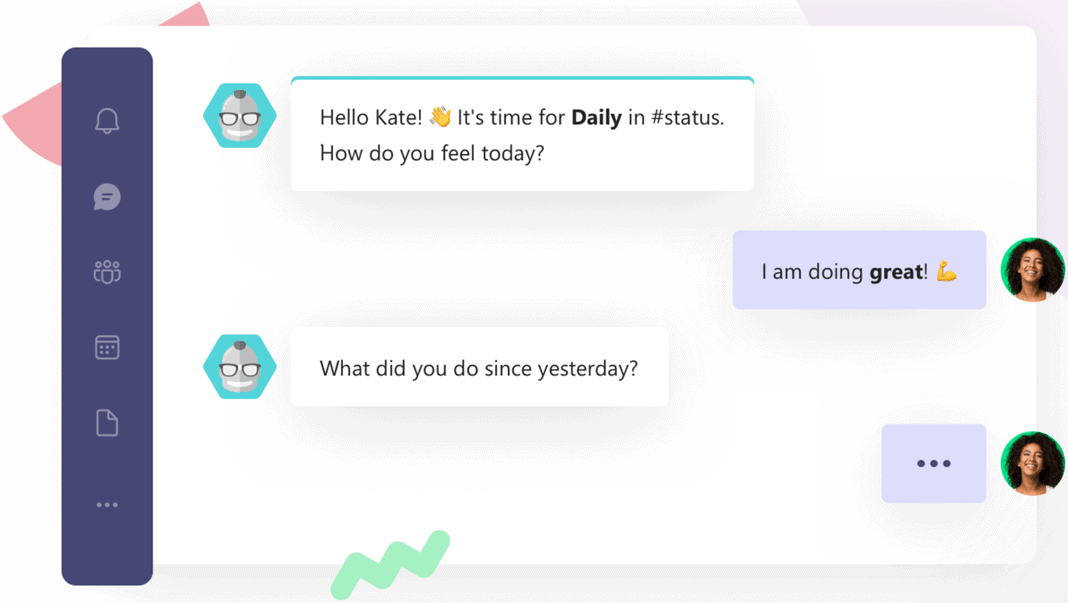 Geekbot helps to empower the already communication-rich Teams platform with the automated interactions provided by Geekbot.
Geekbot helps to empower the already communication-rich Teams platform with the automated interactions provided by Geekbot.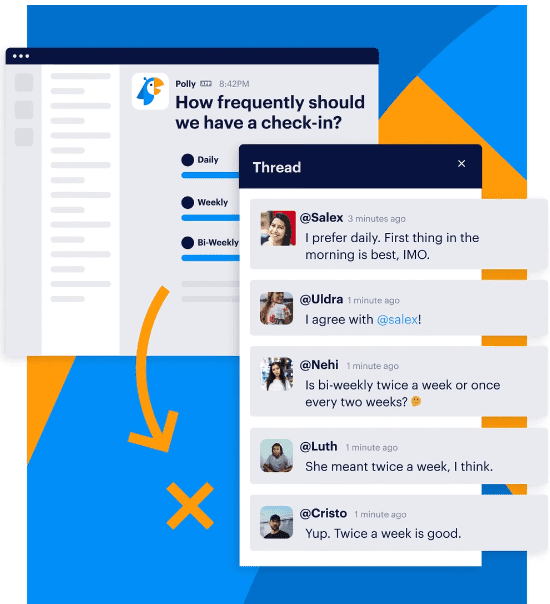 Polly makes gathering feedback and input from team members extremely easy
Polly makes gathering feedback and input from team members extremely easy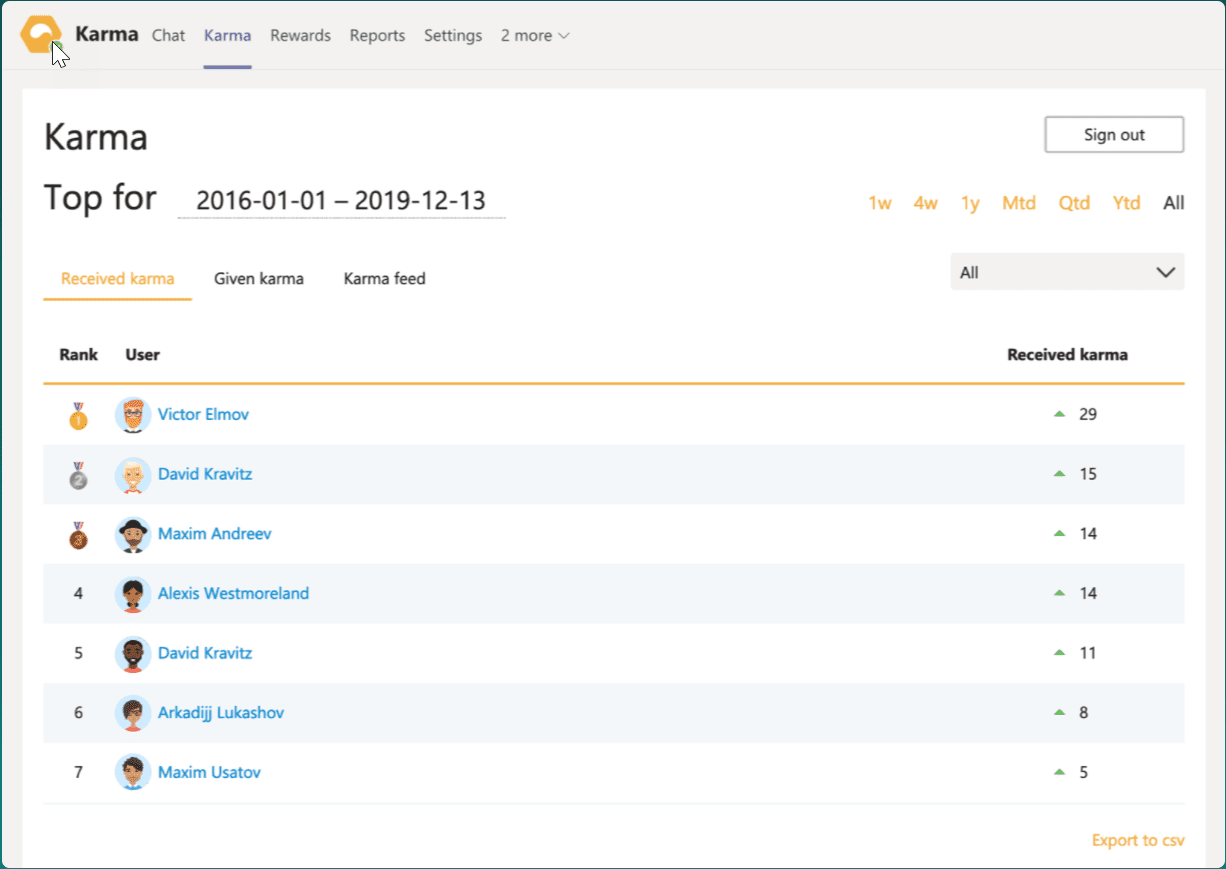 Karmabot helps to reward team members and promote productivity
Karmabot helps to reward team members and promote productivity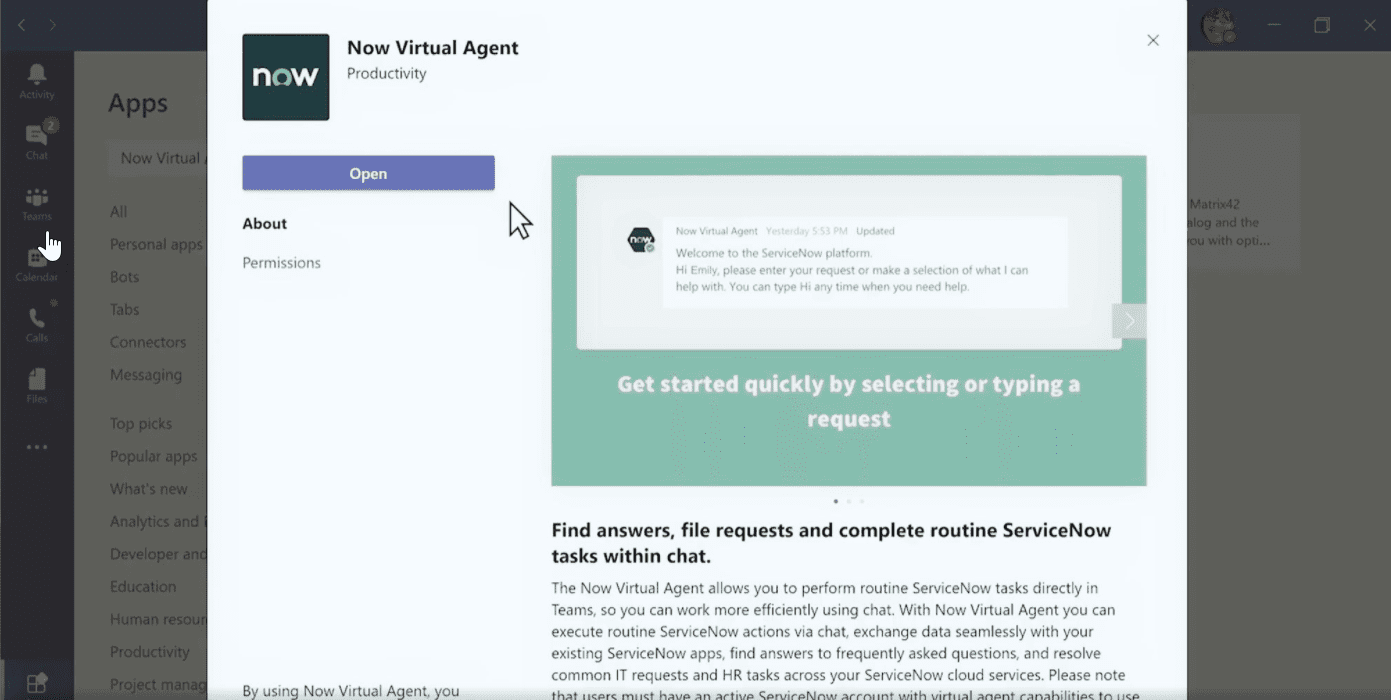 The ServiceNow Virtual Agent for Microsoft Teams
The ServiceNow Virtual Agent for Microsoft Teams