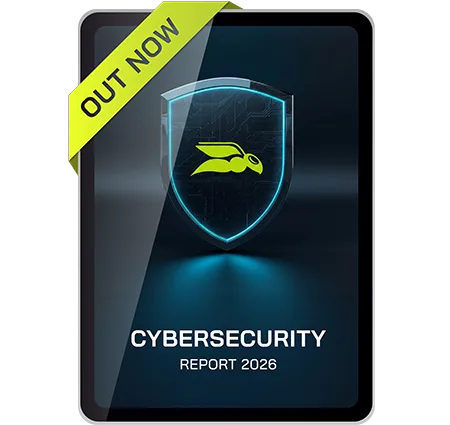11 Reasons Why You Need 3rd-Party Backup for Microsoft 365
Without a doubt, Microsoft 365 has taken the world by storm, moving organizations and some of their most sensitive data into the cloud. In early 2024, as reported by office365itpros.com: Microsoft 365 (M365) boasted a staggering 400+ million actively seats worldwide, and it has continually shown consistent growth and adoption since then. These numbers are really no surprise due to the value and ease-of-use that Microsoft 365 provides at its price point(s). With such displayed value, many are quick to adopt the platform, rather than having to run their own servers for Exchange, SharePoint and file services in-house.
Despite the myriad of business problems solved by M365, many organizations don’t stop to ask themselves: “How is my data protected?” Many just assume that backup and data protection are part of the package. Business leaders are often surprised to find out that Microsoft provides no clearly defined backup strategy for M365 natively with standard licenses.
This isn’t to say Microsoft provides no data protection capabilities at all. It was Microsoft’s long-standing stance that the data retention capabilities built into M365 were “good enough,” and no traditional backup methodology was needed. However, that changed with the release of Microsoft’s simply named Microsoft 365 Backup product offering, which by it’s mere existence Microsoft concedes the point that, YES, M365 DOES need to be protected with regular backups.
Outside of Microsoft’s M365 Backup offering, there are a few tools and features throughout the M365 suite that together create the needed components for data retention. However, if your organization depends on having an airtight backup and recovery strategy in place, these tools aren’t enough to cover your needs. This is also not to mention the fact that data backup and data retention are two completely different things, meaning retention of data doesn’t equal backup and recovery.
This article will cover the key reasons why you need a proper backup strategy for M365. It will also demonstrate why and how Microsoft’s M365 Backup offering and built-in data governance / retention features can fall short in the real world.
1. Microsoft is Not Responsible for Your Data
While Microsoft is responsible for keeping MS Cloud services available, you (the customer) is accountable for protecting your data stored within those services. This is commonly known as the Microsoft Shared Responsibility Model, which states that maintaining service availability is Microsoft’s job while data protection and security is 100% a customer responsibility.
Add to that, the wording (shown below) from the current Microsoft Services Agreement page explaining Microsoft’s position on data protection for their cloud services. It even includes a statement indemnifying them:
We strive to keep the Services up and running; however, all online services suffer occasional disruptions and outages, and Microsoft is not liable for any disruption or loss you may suffer as a result. In the event of an outage, you may not be able to retrieve Your Content or Data that you’ve stored. We recommend that you regularly backup Your Content and Data that you store on the Services or store using Third-Party Apps and Services.
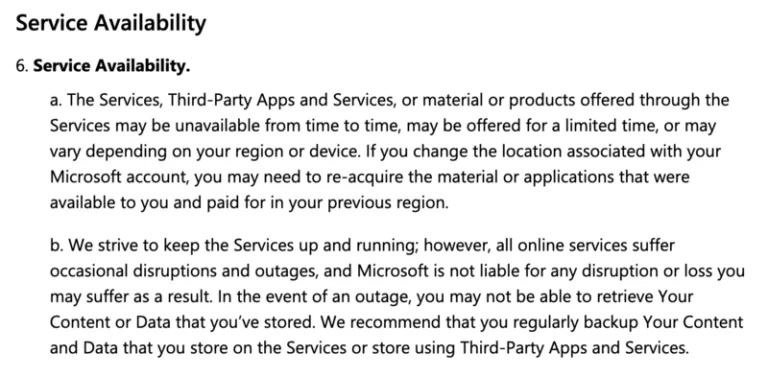
Microsoft does (now) offer some protection and retention services for M365, however they are lacking in several areas discussed below. The responsibility for protection of data still comes down to the customer. Consider following industry standard protection best practices, such as the 3-2-1 backup rule. This recommends that you always have at least 3 copies of your data, stored on 2 different types of media, and at least 1 copy is offsite.
2. Limited Retention Options with Microsoft 365 Backup
Now that Microsoft offers their own M365 backup product many M365 customers look to it as a possible option for data protection. However, there are some key considerations when choosing a backup provider for critical M365 data.
As of this writing, Microsoft’s native 365 Backup only provides 1 year of data retention. This breaks down to as many snapshots over the preceding 2-week period, but after that it only retains two snapshots a week for the rest of the 52-week calendar year.
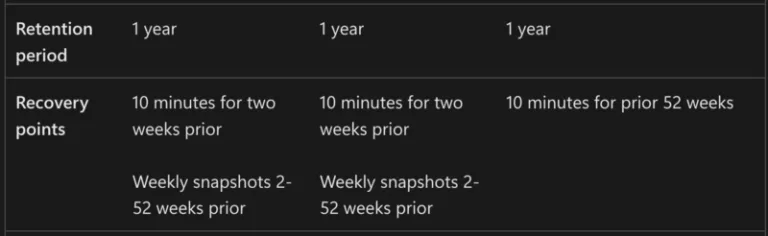
Other leading M365 backup providers retain data ad infinitum and provide more restore points. For example, 365 Total Backup from Hornetsecurity takes 4 backups a day and retains data for as long as required.
3. Microsoft’s 365 Backup Offering Stores Backup Data Within the Microsoft Cloud Ecosystem
Going with the native Microsoft option for backup may feel like the path of least resistance. The fact is though, that customers who leverage Microsoft’s 365 backup solution are storing their data within the same cloud environment that their production data lives in. Yes, backups are stored in geographically diverse datacenters with redundancy, but there are brittle points within the Microsoft ecosystem. Entra ID outages, for example, have been known to bring down large portions of Microsoft’s cloud services, and while outages are rare, they DO happen.
By utilizing a third party option for the protection of M365 data, businesses are afforded additional protection by leveraging data storage OUTSIDE of the Microsoft ecosystem. Third party backup customers can take comfort in the fact that their data is still available and recoverable should M365 cloud services suffer a major outage or experience a data loss event.
4. Microsoft’s 365 Backup Service Doesn’t Provide Full Protection
Depending on the services that a given organziation may be using with the M365 suite, Microsoft’s M365 backup service may be lacking. As of this writing Microsoft 365 Backup only provides protection for Exchange Online, SharePoint Online, and OneDrive for Business. While yes, these services encompass a good portion of data storage location with in M365, they by no means are comprehensive.
Critical company data can also be present in other services like:
- Microsoft Teams
- Microsoft Planner
Those familiar with M365 architecture will point out that files stored within MS Teams are stored on SharePoint Online and as such would be protected. They would be correct, but what about critical business data within group chats, individual chats, or meeting notes…etc? In order to protect this critical data, M365 customers would have to go to a trusted third party. This applies for organizations using Microsoft Planner as well.
Planner is being used by businesses more than ever for task-tracking, project management, and more. Without adequate safeguards the data, processes and workflows contained therein are at risk in the event of a data loss event.
5. Manage O365 Backups for Multiple organizations from a Single Tool
Many M365 customers have to manage staff under different M365 organizations / tenants. With Microsoft 365 Backup, admins would have to log into each organization separately to configure backup services. This is where a trusted 3rd-party vendor really provides a lot of value. For example, whether your company is merging new business units or you have outsourced M365 management, you can centrally manage backups across multiple organizations using 365 Total Backup by Hornetsecurity.
Hornetsecurity also provides a version for Managed Service Providers (MSPs), enabling MSPs to run and manage backups for all their customers through one central multi-tenant console. This includes backing up all mailboxes, emails, attachments, calendars, contacts, Teams chats, and files stored in OneDrive and SharePoint across all tenants. This simplifies administration and reporting while saving time and reducing costs.
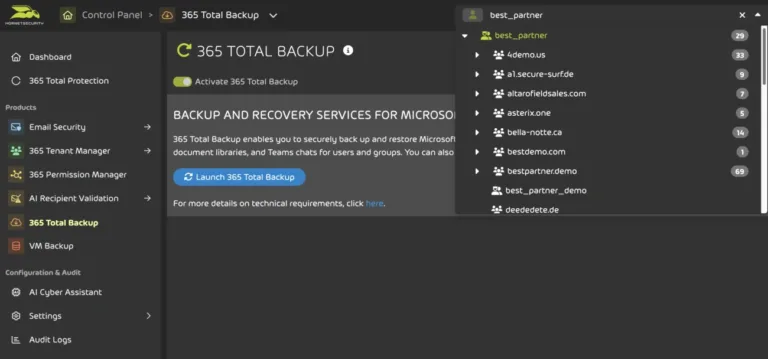
6. Built-In Data Governance Tools Are Only Available for Certain Tiers of M365
Some organizations will try to skip on backup costs in M365 by using some of the built-in governance tools (like litigation hold) for data-recovery purposes. Governance has become much more of a concern over the last 5-10 years. This has primarily been driven by new and ever-more-restrictive compliance frameworks. Not to mention the fact that the continued increase in cybersecurity incidents has necessitated it as well.
Microsoft has responded to this fact by continuing to develop the Microsoft Purview product offering, and while it’s feature rich, it is difficult to manage and is only available in higher-priced tiers of M365. This doesn’t keep cost-minded organizations from trying to use these tools as a psuedo-backup solution, which leads us to the main point here.
It’s important to note that backup and recovery is NOT the intended function of these governance features in M365 and they aren’t designed for large scale recovery jobs nor true point in time recovery. 365 Total Backup by Hornetsecurity provides powerful and affordable backup solutions that will allow cost-sensitive organizations to backup data without having to rely on tools like litigation hold just to try and recover their data.
7. You Want to Retain Access to M365 Data During an Outage
It’s no secret that there have been Microsoft 365 outages in the past. M365 provides an impressive amount of uptime and a great SLA to go along with it, but almost every cloud service will face some downtime. These outages could last from seconds to several days.
Some organizations can get by without access to their M365 data, but to many businesses continual data access is critical for business functions. Using 365 Total Backup, you will get business continuity independent of M365 and continued access to your data in the event of a prolonged outage.
Hornetsecurity automatically performs M365 backups up to four times per day. To recover that data with 365 Total Backup you can select the Exchange Online mailbox, Teams chat, SharePoint documents or OneDrive documents you want to restore and the recovery destination. If M365 service offline for an extended period of time, you can download a copy of the files to use them locally until service is restored.
8. More Recovery Options to Minimize Downtime
Most of the data protection features in Microsoft 365 (Microsoft 365 Backup included) do not provide the ability to recover business data outside of the M365 tenant. If you want to restore that data someone other than the M365 tenant, you are out of luck. A solution like 365 Total Backup provides these additional options and gives your data recovery plan a little extra flexibility by allowing you to restore the data to different locations.
Since M365 backups are automatically taken more than once a day and retained indefinitely through your subscription, there will be many different recovery points to choose from. For example, you can restore an entire mailbox or just search and restore an individual message using item-level recovery (ILR). If you want to restore files or a mailbox to a local computer, you can even download the files as a ZIP or compressed PST file.
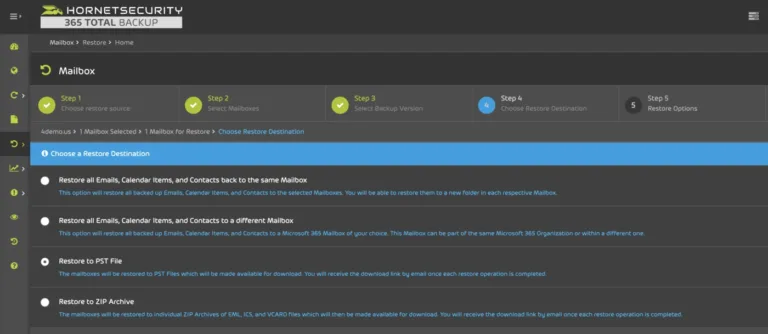
9. Eliminate Unexpected M365 Retention Policy Charges
There is nothing worse than receiving your monthly M365 bill to discover that you are paying for unexpected storage charges. This can happen when too much data has been retained by a Microsoft 365 retention policy. Each M365 plan comes with a quota of storage. When an object in SharePoint online is deleted, it goes into what’s called the “Preservation Hold Library”. The production data and the preservation hold library both count towards each tenant’s storage quota. When you go over and above that number and need to purchase additional storage, you start to accrue an additional cost per month.
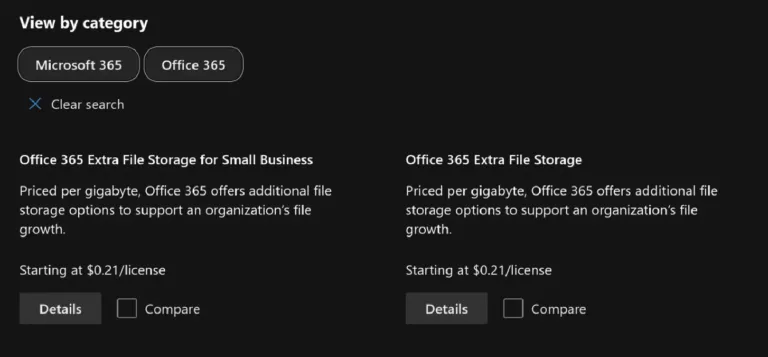
Depending on the size of the Preservation Hold Library and your M365 retention settings, it’s likely that using a backup application will be more cost effective than paying extra storage fees. Each M365 subscription only provides 10 GB of storage for each user. 365 Total Backup comes with unlimited M365 backups storage! Plus, you get many other benefits from using a backup solution which is designed for O365.
10. Don’t Pay for Extra M365 User Licenses Just to Retain Data
The built-in Microsoft 365 data retention features will only support active users. If an employee leaves your organization, you need to keep paying for their M365 subscription to retain access to that data.
Using a third party backup solution like 365 Total Backup allows you to keep disabled users’ data accessible and recoverable. If you want a copy to be automatically saved in the backup provider’s cloud you will still need a backup license, but this is less than the cost of a M365 license. If you are a managed service provider (MSP), then you can pass these savings along to your tenants. It may not seem like a lot for each license, but over time that cost adds up, especially at scale.
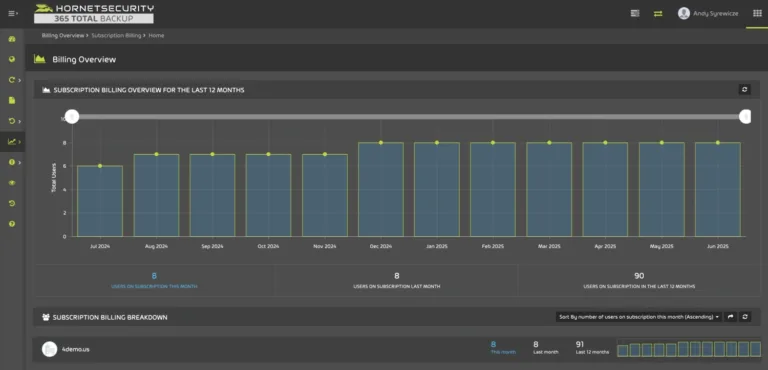
11. You Need a Comprehensive M365 Backup Application
While Microsoft’s M365 backup service is enticing for low-friction administration, it does have some major omissions and lack of multi-tenancy that have been discussed throughout this article. This is a case where the easiest route does not equal the best.
A third party M365 backup application like 365 Total Backup has all the functionality you’ll need in a single comprehensive tool. This centralized application ensures that nothing gets missed across all users. You can even see a full audit log of every backup operation. 365 Total Backup makes it easy to deploy and manage your backup and recovery strategy for your Microsoft 365 data.
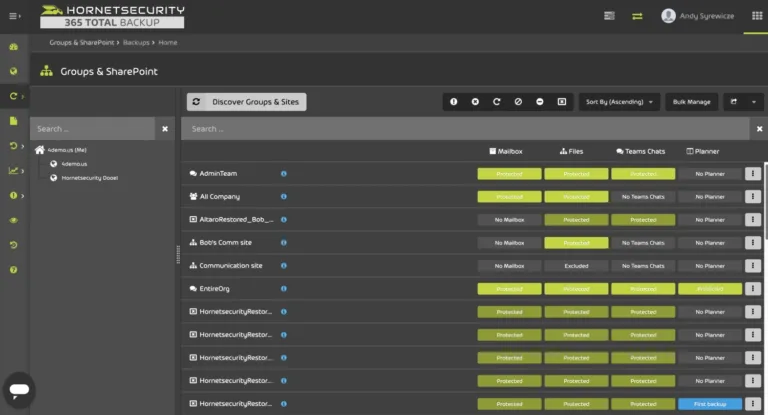
Wrap-Up
It’s safe to say that, even with Microsoft’s entry in M365 Backup with Microsoft 365 Backup, the data protection from Microsoft in M365 does not provide a complete solution. While it does provide some value, for a comprehensive and robust solution you’ll need to rely on a dedicated Microsoft 365 backup solution like 365 Total Backup.
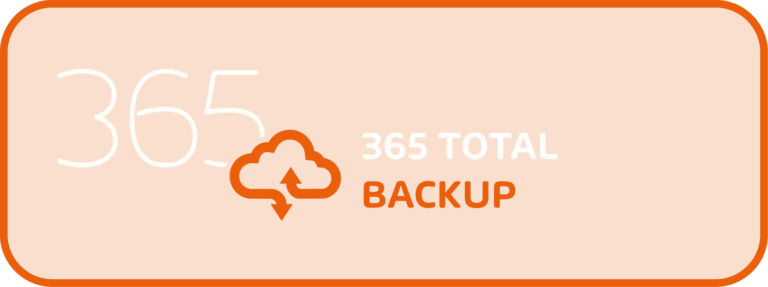
365 Total Backup enables you to back up and restore all your M365 mailboxes, Teams chats, Planner boards, OneNote notebooks, and files stored in OneDrive and SharePoint through an online console, allowing you to easily manage your backups. M365 data is stored in Hornetsecurity’s global private cloud as part of the package and M365 backups storage is unlimited.
Lightning-fast 24/7 support is also included. Finally, a version is also available specifically for Managed Service Providers, 365 Total Backup for MSPs, enabling them to provide M365 backup and recovery services to manage and monitor all their customers’ backups.