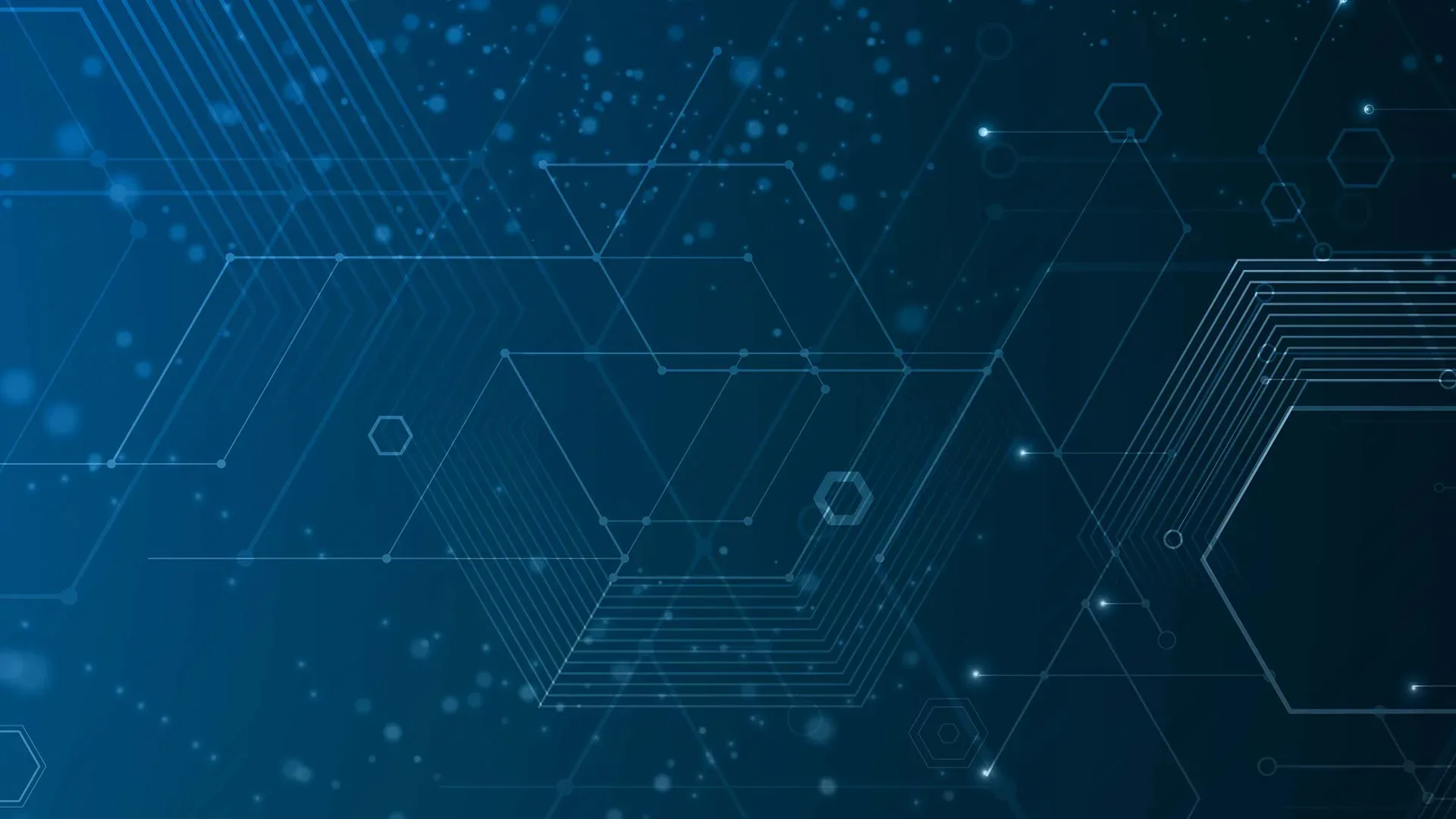This article will cover the key reasons why you need a proper backup strategy for…

In this article we’ll look at some real-world examples of multi-channel attacks, cover steps you…

To better understand how CISOs and IT leaders are truly experiencing and perceiving artificial intelligence…

Security Operations Center (SOC) teams are under more pressure than ever - managing constant alerts,…

Criminals are always looking for new ways to attack your users, and finding a new…

Email remains a cornerstone of business communication, and thus is also continues to be a…

This article explores Hornetsecurity’s comprehensive analysis of email-based threats, shedding light on prevalent attack methods,…
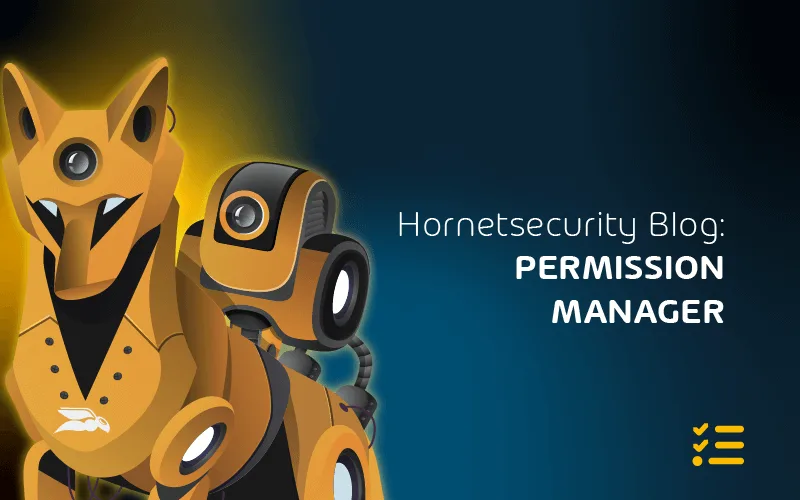
Threats change so rapidly that it’s nearly impossible for the CISO to keep pace with…