
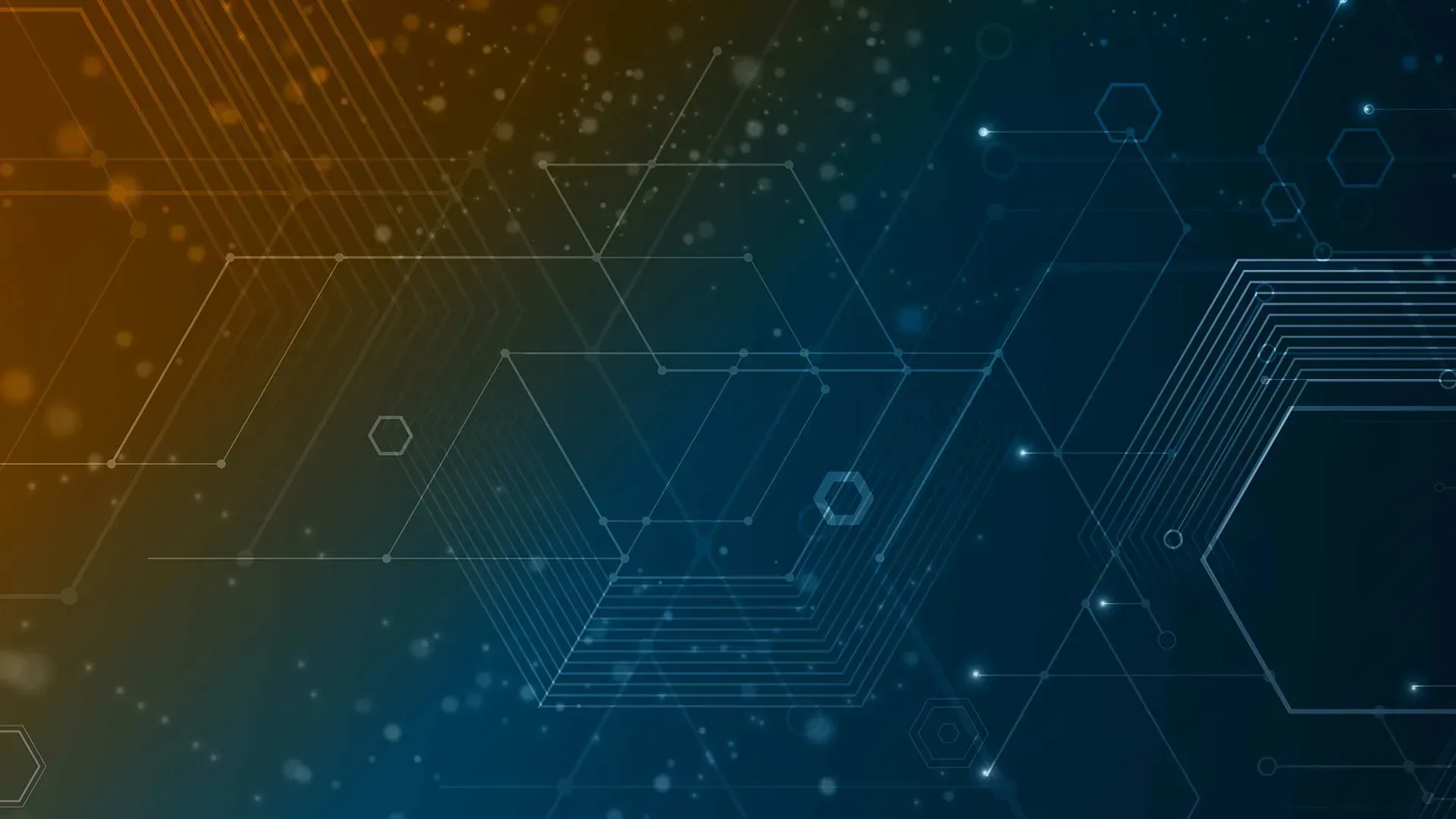
What is Data Backup and Recovery? Understanding the Fundamentals
What is Backup?
These days, every business that cares for its data and information must have a backup. A copy of a file kept somewhere other than its original place is called a backup file.
Making copies of data so that the original can be restored in the event of a data loss incident is known as backing up. The Backup is this fresh copy of the data. If you wish to keep track of changes made to a file, you can keep numerous backups of the file.
Rethinking backup and recovery is crucial. IT settings were different more than ten years ago when the current solutions were designed.
Growing, heterogeneity was becoming more prevalent, and backup and recovery systems were thought of as a last-resort security measure.
Companies put together backup and recovery solutions under a single vendor management framework, attempting to save costs by distributing data across various media and infrastructure, with the sole goal of providing a low-cost insurance policy for data
What is different now? For starters, IT organizations are searching for converged architectures to replace multi-tier architectures and have shifted toward virtualized private cloud models. Second, IT is under pressure to accomplish more with less because of the explosion in the volume of data under administration.
These days, IT teams consist of more general jobs rather than as many specialist ones. Lastly, new data use cases like analytics and test/dev have been made possible by public and hybrid clouds, which presents difficulties for data management and security.
Why Do We Make Backups?
There are numerous reasons why your company might choose to create a data backup. Recovering lost data is the main motivation. The loss may result from a hardware or software malfunction, an unintentional deletion, or a malware attack.
You can quickly restore your files if any of those scenarios happen, and you have a backup copy of them. While it is ideal to avoid situations that lead to data loss, data backups offer data security in the case of a system breakdown.
Backing up individual computers is not the same as backing up servers. While data on company servers need more formal backup procedures, individual computer users can backup their own data whenever they want and anyway they like.
Pro Tip: Backups are a must have at all times. It is crucial to save a reliable copy of your data in case your computer system breaks.
Backup Steps: The Basics (101)
- Locate the files (documents, spreadsheets, databases, etc.) that you wish to backup.
- Transfer the files to a cloud storage disk, external drive, USB drive, or other backup medium.
- Repetition of the above at the appointed time
Keep in mind that this backup level is basic. To make it simple to identify which files require a backup, you should ideally keep your files sorted into folders.
Types of Backups
Generally speaking, there are three basic kinds of backups. Based on your business model and level of scalability, you can select one of the following:
- Full Backup: This is a basic and complete backup operation that makes a copy of all your data to another media set such as a disk, tape or CD. A complete copy of all your data is thus made available on a single media set. It takes longer to perform and requires a lot of storage space, so it is typically used in combination with either a differential or incremental backup.
- Incremental Backup: This operation results in the copying of only that data that has changed since your last backup operation. A backup application will record and keep track of the time and date on which all backup operations occur. This operation is faster and requires less storage media than a full backup solution would.
- Differential Backup: Similar to the incremental type, differential backups will copy all changed data from a previous episode but every time they run, they continue to copy all the data changed since the stated previous full backup.
Backup Considerations
- What to Backup: There are many different types of data that can be protected. On PCs, servers, notebooks, and laptops, stored files can be backed up. Furthermore, you should back up any data that is maintained by programs you employ, like QuickBooks, email clients, and client intake systems. An organization ought to talk about what information is most crucial. Information belonging to the organization should always be backed up, whether it is on office computers or home computers that employees may use for business.
- Frequency: To avoid data loss, regular backups must take place. The more regularly scheduled backups your business performs, the better. Regular backups cost money, time and resources, yet these drawbacks are outweighed by the advantages.
- Storage Location: Keeping some backup data offsite is a smart idea. Should a natural disaster strike, your backup won’t be of any use if the building and all of the computers are destroyed.
- Security: You should make sure that the backup data is safe and only accessible by those who are permitted to use it to restore lost data, regardless of whether it is stored on-site or offsite
- Retention: Another factor to think about is how much history needs to be preserved. It may be appropriate for you to save backups that are days, weeks, months, or even years old, depending on the specifics of your company. Remember that you will want more space (at an increasing cost) the more backups you want to preserve.
It is crucial to determine which data you maintain carries these legal duties because you can be required by law to preserve certain records for your company that date back one, two, three, or more years.
- Make certain that EVERYONE handling records is informed of any applicable legal requirements.
- The Sarbanes-Oxley Act of 2002 mandates that most documents be retained for seven years. (As of 2024, the Sarbanes-Oxley Act (SOX) has been in effect for over two decades.)
Job and Scheduling Flexibility
In the past, backup windows and backup job schedules were frequently the main focus.
In order for a business to meet its recovery time objectives (RTO) and recovery point objectives (RPO), these areas were essential. Sadly, this frequently resulted in backup engineers becoming merely enhanced work schedulers—an unintended consequence of intricate designs.
- The RPO, which is based on backup frequency, is the point in time used for restoration. A reduced RPO reduces the amount of data lost in the case of a primary system failure. Systems for backup and recovery attain reduced failure rates by increasing the frequency of backups, but at the cost of increased network traffic and data copies being kept. Mission-critical applications require RPOs to be available as points in time, measured in minutes, rather than hours or days.
- The recovery time of an item, like a file, server, or datacenter, is represented by an RTO. In the event of a primary system failure, a lower RTO reduces downtime; however, this comes at the cost of utilizing more expensive, faster-access media (such as a disk) and expensive network switches to transfer data back to an accessible location.
Backup vs. Recovery
Recovery is the process of retrieving data from a backup. It means copying data from the backup media to an existing device or a new device. It could also mean copying data from the cloud to a local device, or from one cloud to another.
Types of Recovery
Methods for recovering data differ according to the kind of data loss. They consist of cloud-based recovery, virtualization VM Backup, bare metal recovery, file-level recovery and volume recovery. Every method seeks to effectively recover lost or corrupted data while causing the least amount of disturbance to business activities.
- Restore Files: Replacing one or more missing files from a backup to the original or new place is known as file restoration.
- Restore Volume: When bare-metal restore is not needed, volume restore is used to restore a large number of files by retrieving files and directories with full rights.
- Restore Bare Metal: The process of restoring the complete system image—that is, the protected machine’s data, apps, settings, and operating system—from a backup to a new physical server is known as “bare-metal restore.” “Bare metal” describes the new system’s unutilized and unconfigured hardware. The bare-metal restore will be used if the primary server malfunctions, is damaged, or cannot be operated in any other way.
- Virtualization on a local level: One component of the BCDR (business continuity and disaster recovery) solution that can enable quick restoration of business activities is local virtualization. Local virtualization starts the virtual server from a snapshot on the backup device by utilizing hypervisor technology. As a result, businesses can carry on as usual while the primary server is being restored.
- Virtualization in the Cloud: The procedure mentioned above is known as “cloud virtualization,” however it takes place in the cloud as opposed to on a local backup device. The backup server image can be made into a three-tiered cloud copy by certain BCDR solutions. Business operations can continue on the cloud backup server image in the event that the primary server and backup server are both rendered inoperable, for instance due to a fire or flood.
To properly backup your Microsoft 365 environment, use Hornetsecurity one-of-a-kind services:
To keep up with the latest Microsoft 365 articles and practices, visit our Hornetsecurity blog now.
Conclusion
To show their dedication to data integrity and consumer trust, organizations need to give priority to data backup and recovery.
This can provide you a competitive edge in the data-driven commercial world of today. Finally, since ignoring data backup and recovery exposes you to needless risks and vulnerabilities that can result in financial loss and business disruptions, it should be an essential component of your data management plan.
You will preserve your important data and guarantee company continuity by putting best practices into effect and utilizing the newest technologies.
FAQ
A copy of the original data that is intended to be used in the event that the original data is lost is called a data backup. Primary data failures can be caused by hardware or software issues, damaged data, or human mistake from unintentional loss of data or malicious malware attacks. The ability to restore data from a previous point in time is provided by backup copies, which can aid in a business’s recovery from an unforeseen tragedy.
In the event of a failure, a recovery drive usually creates a backup copy of the critical system files and configurations needed to restore the computer’s operating system. Nevertheless, by default, it usually doesn’t backup user data, programs, or personal files. In addition to a recovery drive, frequent backups of important data and personal information should be made using specialized backup programs or services for complete data security.
Data backup is transferring crucial files and configurations to an alternate location, such as an external drive or nowadays, a more popular choice, cloud storage in the event that data is lost owing to malware, hardware malfunction, or inadvertent deletion. This guarantees data protection and permits recovery, data availability and dependability that are guaranteed by routine testing and backups.

