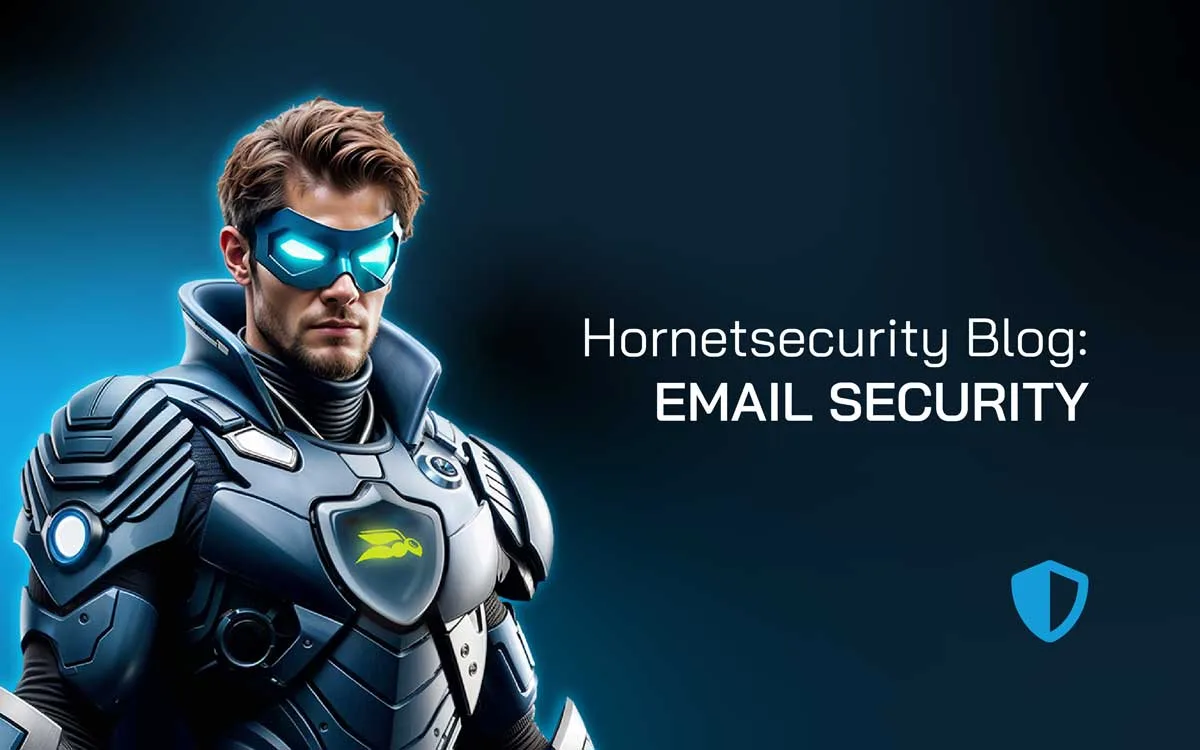
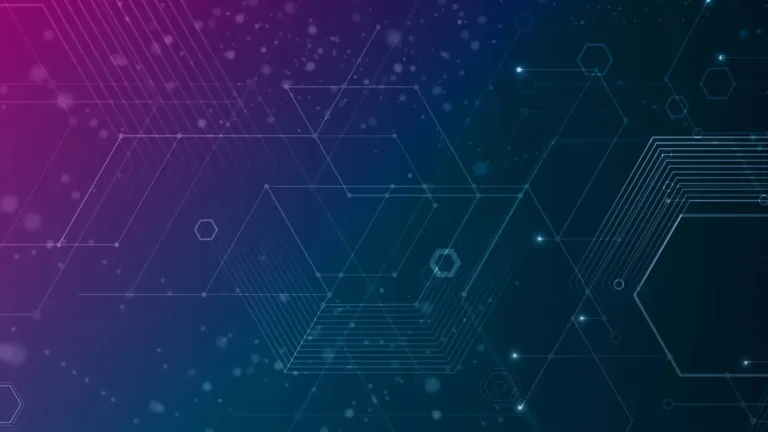
Back from Vacation? Here’s How to Conquer Your Inbox
We all must face the dreaded overflowing email inbox, and it’s especially challenging after a holiday break. Catching up on emails after vacation is a real challenge, whether it’s an extra-long weekend, or a proper break of several weeks.
It’s Monday morning, it’s the first day back from vacation, you’re in the office (or home office), coffee or tea in hand and you groan as you see 243 unread emails listed in Outlook. Never fear, in this article we’ll give you practical tips you can implement to make this task easier or help others in your organization if you’re in a leadership role, all without compromising on security.
Your First-Day Triage Plan
We’re assuming you’re starting with a full inbox and need help to tackle it now, a bit later we’ll add some more tips for long-term improvements. The key to triaging a full inbox is:
- Delete
- Delegate
- Do
- Defer
Step one
There’s actually one step before you start working on your inbox, and that’s turning off your OOF (Out of Office message), if you enabled it before your break. In New Outlook it’s under Settings – Accounts – Automatic replies, and in Classic it’s File – Automatic replies.
Sort first
Don’t start at the top and work your way down in the order the emails have arrived. Depending on your flavor of chaos, sorting by Sender (click on the header in Outlook) or Subject lets you focus on one topic at a time. Sorting by Sender lets you do a quick check for any emails from your boss / clients or about particular projects that need attention first.
Delete the low hanging fruit
Many emails are just noise and can be deleted (swipe left if you’re in Outlook on your phone, delete key or Ctrl/Command + D on your desktop). Don’t worry, if you suddenly realize that you need that email back, it’s in the Deleted Items folder (and stays there for at least 30 days by default).
If it’s a notification or an email newsletter that you find yourself deleting every time you see it – unsubscribe from it to “delete it” permanently.
Delegate when appropriate
If an email requests an action but you’re not the person to do it – forward it to the right person – delegating tasks is a crucial skill.
Do it now
When an email takes less than 2 minutes to action, just do it now. “Here’s the document you requested” or “the figure you’re looking for is X”. Once done, the mental load is removed, particularly if you move the email to a subfolder (see below).
It’s important however, especially if you have a lot of email to work through, that you don’t rush – modern email hygiene solutions are good at keeping most of the dangerous stuff out of your inbox, but no solution is 100% effective.
Check the red flags:
- unknown sender (or a name you recognize, but with an email address you don’t),
- mismatched domain names (“h0rnetsecurity.com”),
- hover your mouse over suspicious links to inspect them before clicking,
- and don’t open unexpected attachments.
Use our free and printable Security Awareness Checklist that shows five red flags to make your colleagues aware.
If you’re uncertain, a quick phone call or message (not email) to a person can save both yours and your organization’s bacon – “did you send me a PDF with this quarter’s results?”. Or use the Report as Malicious button in your email hygiene solution to have experts validate whether it’s phishing or not.
Defer for later
Inbox zero is a great goal to strive for, but not always possible, particularly when catching up on emails. Have a process for emails that need more attention than a couple of minutes, and sort them appropriately. This has an extra benefit, it takes away the immediate urgency to do something right now.
Threat actors use three main tactics in their phishing emails: emotion, urgency and habit. Telling you something needs to be done RIGHT NOW can short circuit our suspicious mind, but even if the email appears to be from your CEO, think about it – if it really was that urgent, would they have emailed you? Wouldn’t they have picked up the phone for something so critical?
Thus, deferring even an urgent request (for a few minutes) lets your brain, potentially in holiday mode, catch up and apply some critical thinking.
Use Rules, Folders, and Labels to Do the Heavy Lifting
Now we get to tips that aren’t just useful when you’re catching up on emails after vacation, but that you can apply every day of the year, to save time.
Both the New Outlook client and the Classic version lets you create rules. These can apply to particular senders or whole domains, where you’re on the To / CC line, a particular subject, or message text, and many more. Based on the condition of the rule, an action can then be taken on the email, such as moving it to a folder, deleting it, forwarding it to someone else etc.

In New Outlook click on the gear icon in the top right – Mail – Rules – Add new rule. In Classic, on the Home tab in the ribbon, click Move – Rules – Create rule. Use these to move newsletters to “Read later” folders, or emails where you’re only on the CC line to a “CC folder”.
Rules run automatically on every new email that comes in that matches your condition (and you can run them on existing messages in your inbox when you’ve created them).
If you need something with more control, Quick steps also let you move / delete / mark as read / reply etc. but only when you highlight one or more emails and click the appropriate Quick step.

Use priority folders to deal with emails that actually need your attention
- Urgent Today: Manually drag emails to this folder or create a Quick step to do it in a single click. This is where the stuff you need to attend to today ends up, and having cleaned out the rest of your inbox, you can now turn your attention to this much smaller list of emails.
- This Week: Emails that don’t require your attention right now but need to be actioned at some point over the next few days. It should be empty by the end of the week.
- Waiting For: Often times you’ve done all you can on a particular task, and you’re now waiting for others to get back to you with information. Leave these emails in this folder and check it daily for follow ups.
Focused vs Other
Outlook offers two flavors of your inbox, Focused and Other and if you move less important mail to Other (right click – Move – Move to Other) or drag and drop it there, you’re training Outlook that these emails belong there. You can also do the opposite for important emails.
Using Categories or Flags is an effective way to visually mark your emails, making it easier to catch up after a vacation. This method enhances your organization and ensures you don’t miss important messages.
Search Like a Pro to Clear Hundreds in Minutes
Sort your inbox by Date, and it’ll group Today, Yesterday and Last week for easy scanning. You can also use the search box at the top, some handy shortcuts here are subject:(your search term), has:attachment or just the word “unsubscribe” as that’ll filter it down to newsletters you’re subscribed to.
Outlook has a handy filter shortcut that shows up when you click in the Search box, helping you craft exactly the search parameters you need to filter down your overflowing inbox.
Bulk Declutter Without Fear
Apart from selecting multiple emails (perhaps by sorting your inbox by sender or subject) and deleting or moving all of them in one go, you can also use Sweep. This lets you pick one message, and any other message from that same sender is moved to Deleted Items or another folder, you can also use it to create a sweep rule that’ll do the same every 24 hours.

Speaking of newsletters, start by unsubscribing to any that you don’t need anymore, and then use a rule to move the rest into a Newsletter folder – setting aside some time in your calendar to catch up on them. Schedule a block of time at the end of each day for the first week back to clean up your inbox.
Keep Your Inbox Clean with Light Automation and Smart Habits
Numerous studies have shown how costly context switching and interruptions are for our focus and productivity. You are the master of your inbox, not the other way around, so start by turning off all notifications. You don’t want to be in the flow of writing when a “ping” about a “very important” newsletter email impacts your focus.
In New Outlook it’s under Settings – General – Notifications, in Classic it’s File – Options – Mail – Message arrival. Turn off everything except for calendar reminders.
Morning Triage (10-15 min) & Afternoon Reset (5-10 min)
Once the initial catching up on emails after vacation is done, schedule time during the day to process your inbox, then minimize Outlook and get on with work. Start your day with a blocked-out period in your calendar for 10-20 minutes, maybe a block after lunch or in the afternoon, and perhaps a final shorter session before calling it a day.
Exact times and durations will be individual to you, but it’s important not to check email too frequently, or you’ll never get any real work done!
This email thread could have been a Teams chat
Many organizations are culturally stuck in email, when modern collaboration tools such as Teams work better. If an email thread is turning into War & Peace length, it’s time to move it to Teams.
As a general rule, if the communication is mostly between internal staff, and is ongoing, use Teams. Use email for external communication, and if you need deeper collaboration, invite external people as guests into Teams.
Of course, as your business adopts Teams more and more for communications, you’ll need to set aside time to catch up there too after a break, again with the same level of suspiciousness, as attackers often use multiple channels to get at you.
How confident is your organization’s security awareness?
Have your colleagues take our quiz to find out!
Be Polite, Be Clear – Use Reminder Emails Wisely
Another challenge with email conversations compared to Teams channels / chats is when you’re expecting an answer, but nothing is showing up in your inbox.
Writing a reminder email is a balancing act, start by providing context as to why you need the answer, clearly stating your request and when you need it by, followed by a thank you “in advance”. More guidance here.
Reset Your Inbox. Strengthen Your Habits.
Don´t let a full inbox drain your focus. It makes you prone to make mistakes. With Security Awareness Service you know what to look for in suspicious emails.
Get back to work with confidence and a clean, secure inbox.
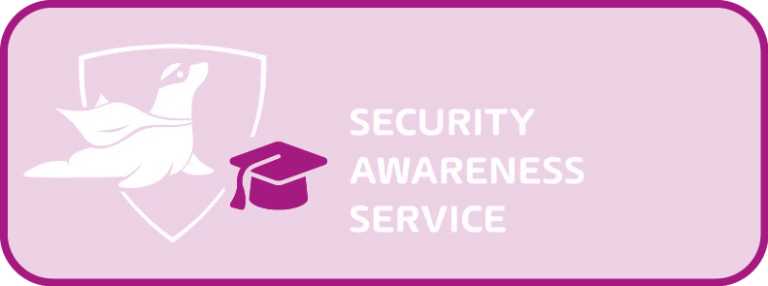
Schedule your personalized demo today and see the difference in just 30 minutes.
Conclusion: Stay Safe While You Sort
As we covered in our article about the risks of being too relaxed after a break the pressure of quickly cleaning out an overflowing inbox can lead to a dangerous lowering of the suspiciousness we need.
If you implement the tips and trick mentioned here you should have less emails to go through in the first place, and then using smart rules, search and set blocks of time for processing emails puts you in charge of emails.
FAQ
Before diving into your overflowing inbox, it’s crucial to turn off your Out of Office (OOF) message. Doing this ensures that new emails start coming in without automated responses, allowing for seamless communication as you catch up.
Sorting by sender can significantly enhance your productivity. It allows you to focus on emails from important contacts like your boss or key clients first. By addressing these critical messages upfront, you minimize the chance of overlooking something urgent amidst the chaos.
Many emails are just clutter. When you identify emails that are simply noise, such as promotions or newsletters, it’s best to delete them immediately. This decluttering helps streamline your inbox, and remember, if you delete something by mistake, you can recover it from the Deleted Items folder within 30 days.
