
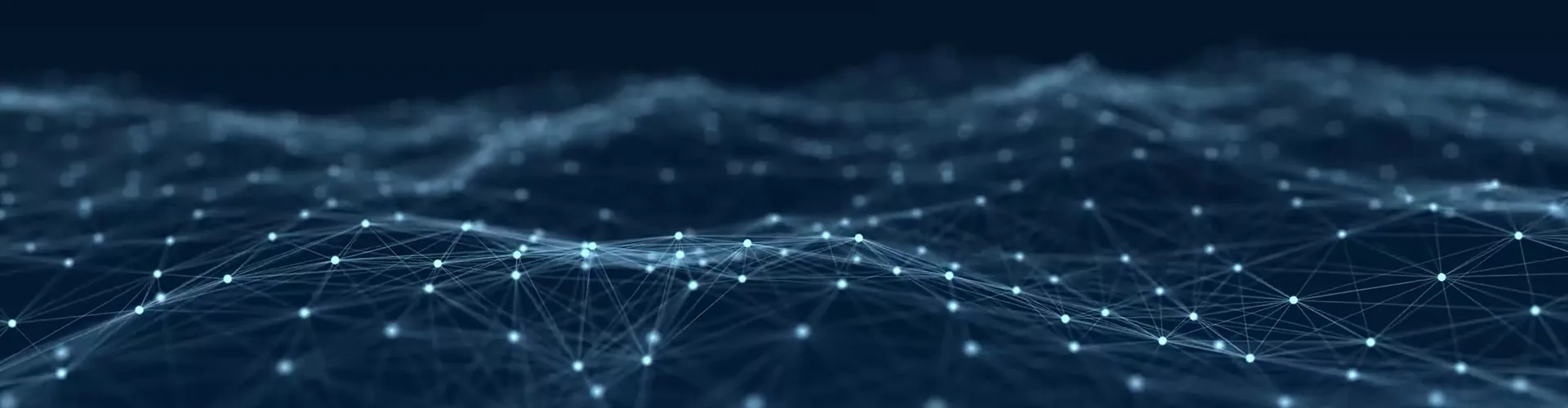

COST-EFFECTIVE, SECURE HOSTED MAILBOXES
Hornet.email, the cloud-based corporate email platform with integrated spam and malware protection
Send a request now!
save money on licenses with additional mailboxes within existing m365 license agreement
Do you often work with external staff such as consultants or freelancers? Since they usually only communicate on behalf of your company for limited period, additional Microsoft licenses are an unwelcome cost. The same applies to employees who do not permanently need the full range of Microsoft 365 functions, as is often the case with warehouse and production teams.
Hornet.email is the ideal solution to this problem, providing a cost-effective and secure mailbox for external and internal associates within existing M365 license agreement. This can be easily combined with Microsoft 365 and offers the same AI-based protection mechanisms as 365 Total Protection.
Hornet.email: Flexible, simple, and safe without compromise
One domain, several email services
Save costs on Microsoft 365 licenses for freelancers, intern, etc.. and use the inexpensive Hornet.email to manage several email services with only one domain – without having to compromise on your security standards.
Diverse features for collaborative teamwork
Hornet.email is the cost-effective secure hosted email alternative with a wide range of features for collaborative work, such as calendar, address book and tasks. Use of Hornet.email is intuitive and comes with advanced filter mechanisms for optimum protection.
Synchronisation on all devices
Access to Hornet.email and all features is possible via a web interface and native clients as well as Outlook clients from all current PCs (Windows, Mac, Linux) and mobile devices (iOS, Android).
Hornet.email Packages
Hornet.email Starter Package
The Starter Package consists of the Hornet.email email platform and the automatically integrated Spam Filter and Malware Protection. With a guaranteed spam detection rate of 99.9% and a virus detection rate of 99.99%, Hornetsecurity’s Spam and Malware Protection offers the highest detection rates on the market and reliably protects Hornet.email users from unwanted emails.
Hornet.email Enterprise
The Hornet.email Enterprise Package combines the concentrated protection potential of Hornetsecurity’sd Advanced Threat Protection, Email Encryption and Email Archiving Services on a collaborative email platform. This provides comprehensive protection against targeted and highly complex threats coupled with an optimized and legally compliant extension of email management.
The Hornet.email Add-On
(for existing customers)
With the Hornet.email Add-On, you can easily add as many mailboxes as you like as an existing Hornetsecurity customer. Each mailbox is hosted on Hornetsecuritys server and receives exactly the same protection as your current mailboxes.
FURTHER ADVANTAGES OF HORNET.EMAIL
“Allow list” and “deny list”
Authorized users can maintain personal allow lists and deny lists. The configuration can be done in different ways: e.g. the Hornetsecurity Control Panel or Quarantine Report.
Guaranteed Availability
The availability of email traffic via SMTP and Hornet.email interfaces and Webinterface is up to 99.99% on an annual average.
Automatic Archiving
Once a day, all mail in the mailbox is backed up. This backup is kept for 14 days.
Automated Encryption via TLS
Emails are transmitted via a TLS-encrypted channel if the other party supports TLS transmission.
Compliance Filter
Create specific rules for automated application to inbound and outbound email.
Content Filter for File Attachments
Unwanted attachments can be rejected or quarantined. Adjustable content filter for unwanted attachments, protection against malware and enforcement of company policies. Adjustable size limitation of emails protects against impairment of the mail server and mail traffic due to excessive data volume.
LEARN HOW YOU CAN BENEFIT
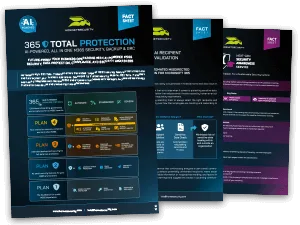
FREE DOWNLOADS
For more product details, take a look at our Fact Sheets.
Hornet.email >
365 Total Protection >
Security Awareness Service >
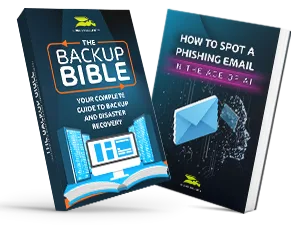
EDUCATIONAL CONTENT
We have some well researched content pieces for you! Watch our Webinars, read our eBooks and listen to our Podcast!


