

What’s the Best Task Mgmt App? Planner/To Do/Tasks/Project
There has been an explosion of project management tools and apps on the market. With the onset of a hybrid work layout, organizations have especially realized the benefits of using project management tools to organize, manage, plan, and capture ideas, progress, tasks, and other details.
Microsoft provides several tools that can help organizations with task management. These include Microsoft To Do, Microsoft Tasks app for Teams, Microsoft Planner, and Microsoft Project. Knowing which product to use with multiple products and overlapping features can be difficult. But before we get into these tools, let’s understand why these tools are crucial.
5 Reasons Why Task Management Apps Are Crucial For Business Operations
Transforming your digital workspace is no longer an option but a necessity. Task management apps have emerged as vital tools for businesses to do just that. Here, we explore five compelling reasons why task management apps are indispensable in today’s business landscape.
- Enhanced Organization and Prioritization
In the bustling business world, keeping track of numerous tasks, deadlines, and projects can be daunting. Task management apps offer a structured way to organize these elements, allowing users to prioritize and focus on what matters most. For example, Microsoft To Do enables individuals to list tasks and sort them, helping maintain focus on critical items. This level of organization is crucial in ensuring nothing falls through the cracks.
- Improved Team Collaboration and Communication
Collaboration is the backbone of any successful project. Tools like Microsoft Planner and the Microsoft Tasks app for Teams bridge the gap between individual planning and team-based execution. They allow teams to assign tasks, discuss them, and monitor progress, fostering a collaborative environment. This enhanced communication ensures everyone is on the same page, reducing misunderstandings and increasing efficiency.
- Greater Flexibility and Accessibility
The modern workforce is increasingly mobile and geographically dispersed. Task management apps provide the flexibility to access and update tasks from anywhere, at any time. This accessibility is vital in a hybrid work model, where team members may not always be in the same physical space. Apps like Microsoft Project, accessible in various ways, including the cloud, cater to this need for flexibility and constant connectivity.
- Efficient Resource Management
Managing resources effectively is critical for the success of any project. Sophisticated apps like Microsoft Project offer features for detailed resource management, including tracking dependencies, costs, and intricate project details. This allows businesses to allocate resources more efficiently, ensuring projects are completed on time and within budget.
- Data-Driven Decision Making
Finally, task management apps often come with built-in analytics and reporting tools. These tools provide valuable insights into project progress, team productivity, and other key metrics. By leveraging this data, businesses can make informed decisions, adjust strategies, and continually improve their processes.
We’ve no doubt spoilt a few of the essential tools we’ll be reviewing in this text. Regardless, task management apps like those offered in the Microsoft 365 suite are essential partners in modern business operations. They bring structure, clarity, and efficiency to an otherwise chaotic environment. Now, let’s learn the difference between these tools and when to use which one.
Task Management in Microsoft 365
Like many software and cloud giants, Microsoft has many solutions, applications, and services that often overlap in functionality, features, and capabilities. Microsoft To Do and Tasks, Microsoft Planner, and Microsoft Project all do similar things. However, deciding which one to use will depend on the type of projects a business manages and organizes.
These solutions from Microsoft are all designed to cater to different scenarios and diverge from one another when multiple people or teams are involved. If we could rank these tools from the order of simplest (1 being the simplest) to most complex in their abilities to manage tasks, projects, and teams, these would rank in the following order:
- Microsoft To Do
- Microsoft Tasks
- Microsoft Planner
- Microsoft Project
Let’s consider a description of each of the solutions.
- Microsoft To Do – With Microsoft To Do, you can list your tasks and sort these for better focus on what’s important. You can create a “My Day” view of your daily tasks and create additional lists to organize your work projects, groceries, and any other custom lists you want to track. With the help of the Microsoft To Do app, you can keep track of what’s important for each day and not lose track of important tasks.
- Microsoft Planner – The Microsoft Planner application is a lightweight, mobile, web-based app with Office 365/Microsoft 365 business subscriptions. It allows your team to create “plans” that include assigning tasks, chatting about tasks, seeing progress charts, and other features. Like many other Microsoft cloud-based applications, it provides easy integration and access from within Microsoft Teams and Microsoft SharePoint.
- Microsoft Tasks app – The Microsoft Teams Task app bridges the gap between Microsoft To Do and Outlook with your team tasks from Planner. It allows you to easily see tasks assigned to you and cross these off once completed. In addition, you can change multiple tasks simultaneously if needed. With the Tasks app, you can work on To Do and Planner tasks next to your Teams channels, chats, and other apps inside Microsoft Teams that you are used to.
- Microsoft Project – Microsoft Project can be accessed in three ways: Project for the web, Project Desktop, and Project Online. Each of these has different capabilities, Microsoft Project for the Web, for example, is a cloud-based app that allows you to create projects and collaborate on these with other users easily. It has three views, including Grid, Kanban-style board, and Gantt Timelines.
Microsoft has outlined some general recommendations on choosing the right Microsoft product to organize projects, tasks, to-do lists, etc. As mentioned, Microsoft To Do and Tasks, Microsoft Planner, and Microsoft Project all have their strengths and preferred use cases. Which solution aligns with which use case? Let’s consider the following considerations:
- An individual project involving only one person – Individual task management is the simplest and most basic form of task management and to-do lists. If a single user needs to manage tasks and personal to-do lists, the Microsoft To Do and Tasks app is a great way to keep track of various items, tasks, etc.
- A team project involving more than one person – If it is a team project where multiple users need to take part in tasks, to-do lists, and other details, Microsoft Planner and Microsoft Project are built for team projects
- Suppose you only have a few deliverables and tasks that must be managed. In that case, Microsoft Planner is well suited for this kind of project management, especially if it is a simple team project with very few tasks and other details that need to be managed.
- You have a more complex project with many dependencies, costs, and intricate details – Microsoft Project is the best fit for more involved, difficult, and detailed projects. While the other tools offered by Microsoft, such as Microsoft To Do and Tasks and Microsoft Planner, are capable of handling basic tasks and project management, Microsoft Project is the fully-featured 800-pound gorilla in terms of features and capabilities.
Microsoft Project Management Software: Pros and Cons for each
Each project management solution from Microsoft has preferred use cases and pros and cons. Let’s look at the pros and cons of each of the Microsoft project management solutions detailed so far – Microsoft To Do, Microsoft Planner, Microsoft Tasks, and Microsoft Project.
Microsoft To Do
The Microsoft To Do app is a great little project management app that allows individuals to manage their daily tasks, lists, and other items and perform light collaboration. This use case really shines with this specific Microsoft project management application – managing tasks for a single person who can share your tasks and lists and even assign some of these to others.
It is best suited for tasks or lists that relate to you individually, as the collaboration features are not seamless and involve manual steps to collaborate with others. Not to say that you couldn’t keep up with tasks associated with work or other activities. It is just not the strong suit of Microsoft To Do.
Note the features of the app as found in the Microsoft Store: With Microsoft To Do, you can:
- Stay focused with My Day, a personalized daily planner with suggested tasks
- Get your lists anywhere, on any device
- Share lists and assign tasks with your friends, family, colleagues, and classmates
- Personalize your lists with bold and colorful backgrounds
- Set one-time or recurring due dates and reminders
- Break your tasks into manageable steps
- Add notes to any task
- Attach files up to 25 MB to any task
- Sync your tasks between Outlook and To Do
- Group your lists together by topic or project
The official website for Microsoft To Do is found here: https://to-do.microsoft.com
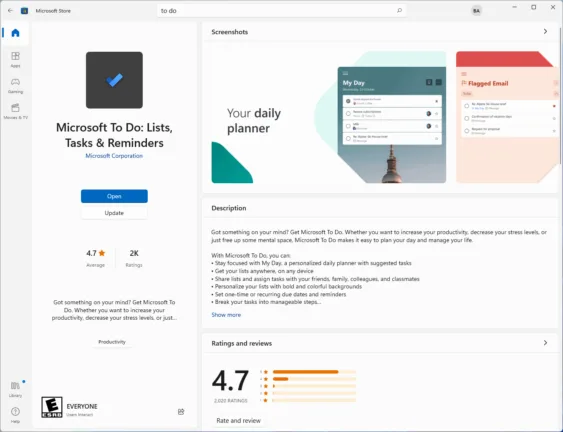
The interface is easy to navigate, intuitive, and keeps up with many tasks. As you can see below, you can easily create customized lists with multiple tasks. You can set reminders, add due dates, repeat, and even assign tasks to others. As mentioned above, you can also add files of 25 MB or less to individual tasks.
Of course, there’s a mobile app for both Android and iOS so you can see your tasks on the go.
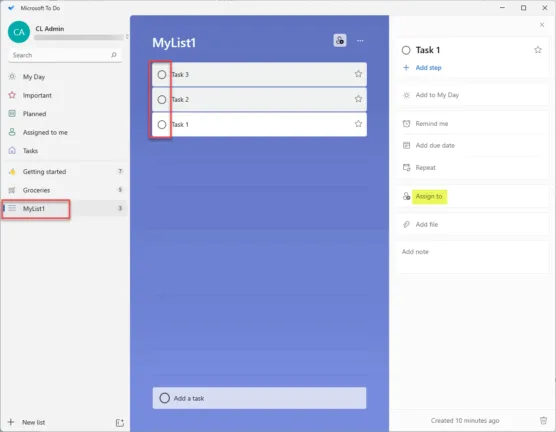
Pros:
- Free to download
- Easy to use
- Intuitive
- Great for personal tasks and light collaboration
- Rated 4.9 in the Microsoft Store
- Lots of functionality built into the app
- It does not require a Microsoft 365 subscription
Cons:
- Collaboration is not seamless
- It does not scale well when many users need to collaborate on tasks
- Not built for large projects and teams
Microsoft Tasks
The Microsoft Teams Tasks app is an application that helps to bring together tasks found in Microsoft To Do and Microsoft Outlook and integrate these with the Teams tasks found in Microsoft Planner. The look and feel of the Microsoft Teams Tasks app are similar to what you see with Microsoft To Do.
With the Microsoft Tasks app for Teams, you will find the following:
- My tasks: The My Tasks view includes the lists from your To Do app, including tasks you’ve added in To Do and Outlook and tasks that have been assigned to you in Planner.
- Shared plans: The Shared plans include the Planner plans added to Teams
You can also use the Tasks app to:
- Add a plan to a Teams channel
- Edit multiple tasks using the List view
- Get notifications about Planner tasks
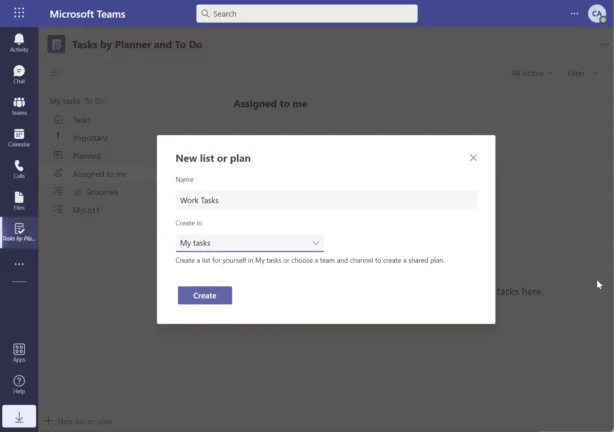
Pros:
- Very similar to Microsoft To Do
- If users are familiar with To Do, that translates over to using the Microsoft Tasks app
- Easy to add to Microsoft Teams
- Provides synchronization of tasks from both To Do and Planner
- Better integration for organizations than To Do
Cons:
- Microsoft Teams is required
- Assigning tasks is not as seamless as with Microsoft Planner
- Confusion about when to use To Do and Microsoft Tasks app
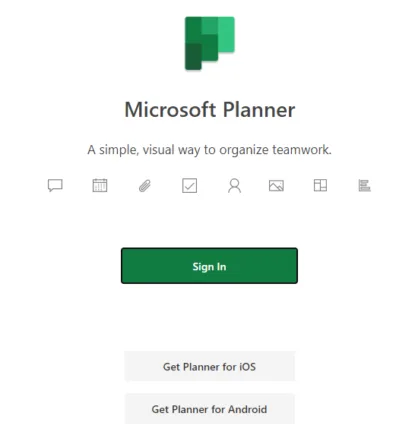
With Microsoft Planner, you create plans which then contain tasks. The tasks can be assigned to Microsoft 365 users.
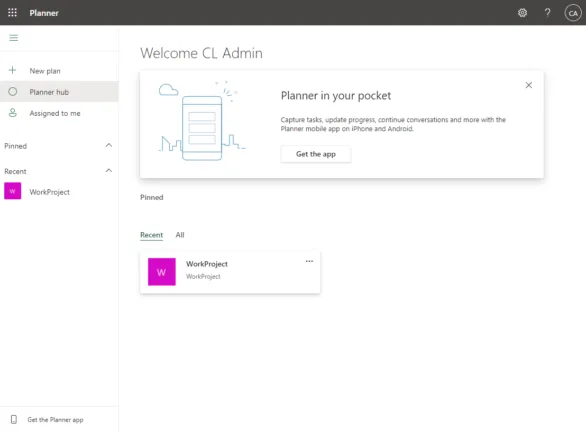
On the task properties, you can use the Assign button to assign others in the organization to various tasks listed in the Plans.
You can also easily add an existing or new Planner plan to a Team to keep collaboration and task management in the same place.
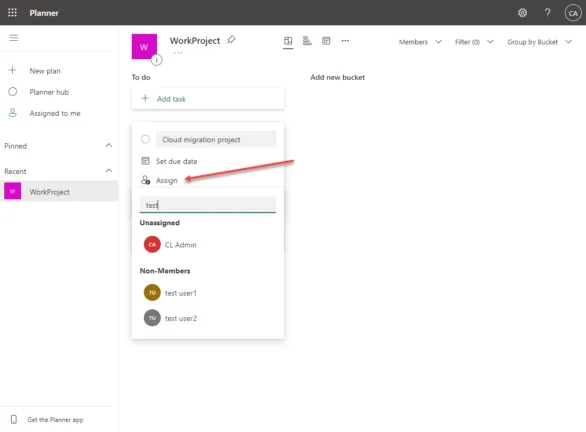
Pros:
- Easy to use
- Web-driven
- Easy integration with Microsoft Teams
- Easily see all users as part of the Microsoft 365 organization
Cons:
- Requires a Microsoft 365 subscription
- Not for personal lists and tasks
- It doesn’t provide the more in-depth project features included with Microsoft Project
Microsoft Project
For the most powerful and robust project management features from Microsoft, organizations should look at Microsoft Project. It is the top-of-the-line project management software used by enterprise organizations worldwide. While Microsoft has greatly simplified Project over the years, using it can still be overwhelming and require extensive training to realize the value and benefit of the platform. This aspect must be considered as part of the overall expense of introducing it into your organization.
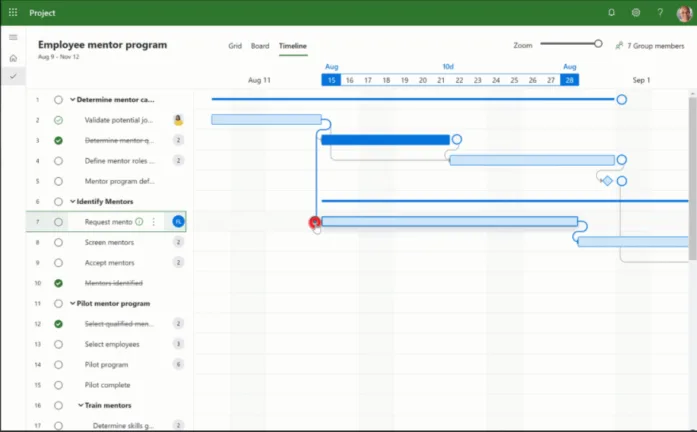
In addition, Microsoft offers Microsoft Project as both a cloud and on-premises offering. Cloud versions:
- Project Plan 1 – $10 user/month – Manage projects easily via the web browser. This does not include resource management, desktop client, portfolio selection and optimization, demand management, or enterprise resource planning and management
- Project Plan 3 – $30 user/month – Allows executing and accessing projects through both web and desktop clients. It does not include portfolio selection and optimization, demand management, or enterprise resource planning and management
- Project Plan 5 – $55 user/month – Includes all features as well as web and desktop client access
On-premises versions:
- Project Standard 2021 – On-premises project management without collaboration tools and advanced features
- Project Professional 2021 – On-premises project management solution without the ability to manage demand by capturing and evaluating project ideas through standardized processes or the ability to use advanced analytics
- Project Server 2019 – Includes all features, except the ability to sync with Project Online and Project Server or the ability to submit timesheets to capture project and non-project time spent
Note the following access methods with Microsoft Project and what capabilities are found in each:
- Project for the web – A cloud-based management app allowing you to create and collaborate on projects (both that you manage and are a part of). It provides the ability to see grid data, Kanban-style boards, and Gantt timelines
- Project desktop – The Project desktop application is great for organizing work into phases, having dependencies between tasks, and other features for a single user or for publishing to a team
- Project Online – The Project Online access is a web-based application that scales between small, medium, and large organizations. Managers can create schedules, assign tasks, and look at all projects across the board to see what everyone is working on
Pros:
- Robust project management features
- Ability to manage minute project details
- Features not found in other Microsoft project management solutions
- Both cloud-based and on-premises options
- Web-based and desktop clients available
Cons:
- Expensive
- Generally requires training to benefit fully
- It can take an extended time for organizations to benefit from Microsoft Project’s extensive features
Third-party alternatives to Microsoft’s solutions
Microsoft provides many different solutions for project management that we have discussed so far, including Microsoft To Do, Microsoft Tasks app for Teams, Microsoft Planner, and Microsoft Project. However, as mentioned, each solution has pros and cons and costs involved with the upper tiers of Microsoft project management solutions. There may be features or potential costs associated with the upper-level Microsoft solutions that do not align with an organization’s current business objectives. In addition, many organizations may not be subscribed to Office 365 or Microsoft 365 and may use another cloud SaaS solution.
Some third-party solutions offer features and solutions comparable to Microsoft project management solutions. What alternative solutions are available? Let’s take a look at the following:
- Trello
- Asana
- ClickUp
- Wrike
- Todoist
Trello
Trello is a top-rated project management application that allows teams to collaborate, manage projects, and increase productivity. Trello allows you to create Kanban-style boards, lists, and cards to manage projects and organize important tasks using a single tool.
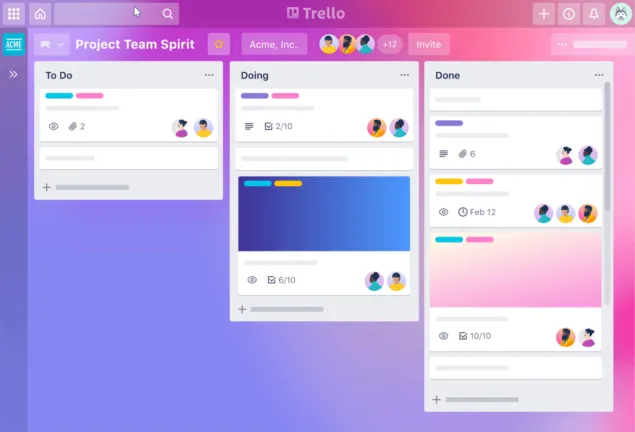
Trello is extremely affordable, intuitive, and provides easy collaboration features built into the platform compared to Microsoft Project. Mobile apps and full desktop clients allow interaction with the Trello solution on any device and while on the go. It also provides excellent collaboration and communication features, such as tagging users, and automatically notifying them of the mention.
Asana
Asana is arguably one of the leaders in the project management space, providing a cloud-based project management platform that allows organizations to manage and keep track of all types of projects. These include simple projects to very complex projects with many components and details.
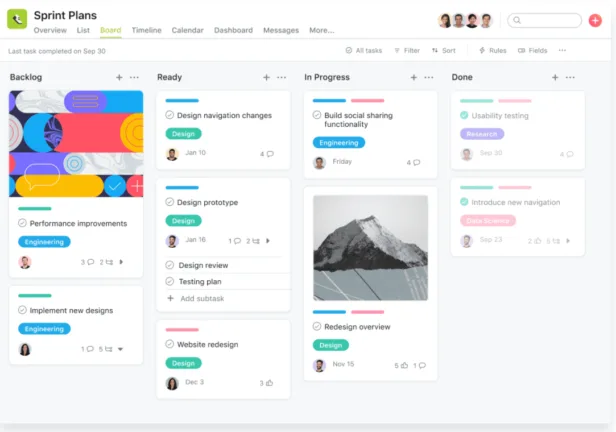
It provides the expected set of features, including lists, calendars, Kanban boards, Gantt charts, and other features that most businesses look to have when managing, visualizing, and interacting with project tasks. It provides automated alerting and prioritization of tasks. Users can attach files and other resources to projects and provide rich interaction and collaboration between users.
ClickUp
ClickUp is a cloud-based project management platform gaining popularity as a project management solution. ClickUp includes a large number of features in a single, easy-to-use application. It also allows organizations to provide multiple views of pertinent task and project information to visualize these effectively.
ClickUp allows you to see to-do lists, Kanban boards, Gantt views, calendars, activities, mind maps, tables, and many others. It is highly customizable and provides status and color-coding of items and various themes.
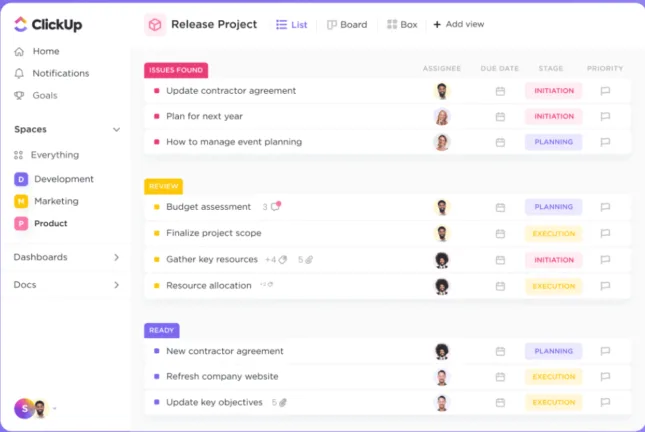
Wrike
Wrike is a modern, cloud-based project management solution that allows organizations to have centralized and robust project management features. Wrike helps project managers access project resources, timelines, tasks, progress achievements, dashboards, reports, and many other helpful tools.
It also provides many project templates that allow organizations and project managers to ramp up quickly with prebuilt frameworks for many different projects and tasks. Wrike also has over 400+ app integrations, including Microsoft Teams and Google Workspace.
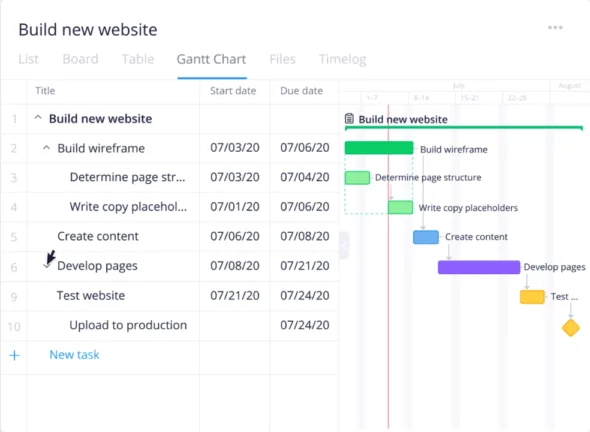
Todoist
Todoist provides a cloud-based task management application that allows creating projects tasks, setting reminders, creating labels, collaboration features, and many other features. In addition to list-based tasks, you can also view tasks as Kanban-style cards that allow visualizing workflows.
You can also add tasks via email by forwarding emails to Todoist as tasks or comments. In addition, you can add file attachments, calendar feeds, productivity visualizations, and activity history. These features help teams manage projects and tasks with efficient collaboration.
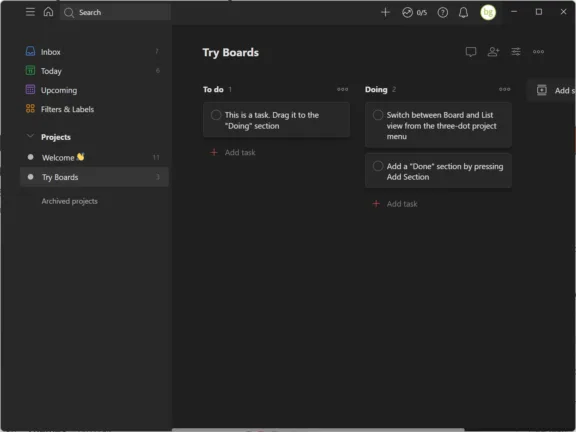
Microsoft project management solution FAQs
- Can I get Microsoft Project for free? No. Microsoft Project is a paid product from Microsoft that can be purchased as a SaaS subscription offering per user/month. Microsoft Project is also available as an on-premises offering purchased as a server license.
- Is Microsoft Project still used? Yes, Microsoft Project is a robust and fully-featured project management solution that has evolved over the years and has found its way to the cloud as a cloud-based solution alongside the on-premises versions. Many organizations are still using Microsoft Project for their project management needs.
- What’s the difference between Microsoft Project and Microsoft Planner? Microsoft Planner is a less complex project management tool that features Kanban boards and simple task management that is more appropriate for less complex and ad-hoc projects. It does provide collaboration features, allowing team members to collaborate and work together effectively on projects. Microsoft Project is a much more complex and fully-featured product that is best suited for the most complex projects undertaken by organizations. Microsoft Project takes longer to get up to speed and requires considerable investment, both fiscally and in time, and training involved to realize benefits.
- Did Planner replace Microsoft Project? No, Microsoft does not tout Planner as a direct replacement for Microsoft Project. Both Planner and Project cater to different use cases and have different strengths and weaknesses, as detailed above.
- Can you integrate Microsoft Project with Planner? Microsoft has introduced various integrations between the two. For example, you can now link a task in Project Online to a Plan in Microsoft Planner if you have an Office/Microsoft 365 subscription that includes Planner.
Which one Should you Choose?
Microsoft provides many great project management solutions that cater to different businesses, project types, and use cases across the board. From the simplest, Microsoft To Do, to the most complex of the offerings, Microsoft Project, Microsoft covers the gamut of possibilities and project management needs with its various software offerings.
There are pros and cons to each Microsoft project management solution. Therefore, businesses must understand the intended use case of each software offering to realize the benefits and advantages of each. In addition, while Microsoft project management solutions offer many great features, many alternative third-party solutions offer similar and often cheaper solutions, especially compared to Microsoft Project. Each business must choose the project management software solution that best aligns with their business use case and existing cloud SaaS subscriptions.

